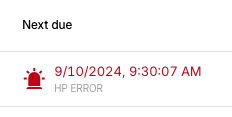Part of the OnTakt User Guide.
Maintenance items are regular tasks that are performed for the shop as a whole or on a single machine. They can be scheduled to show up as alerts in OnTakt on an interval measured in hours, days, or weeks, with instructions for completing the maintenance item.
Maintenance issues are occasional maintenance items that can optionally be scheduled.
Types of maintenance items
Maintenance Tasks
Maintenance tasks are maintenance items that record the date and time last performed, whether the task was successful, and user-supplied notes.
Maintenance Measurements
Maintenance measurements are numeric measurements that are taken on an interval and can be charted over time. They can define an acceptable range and notify when a value falls outside this range.
Creating maintenance items
Only administrators and planners can create maintenance items
- Navigate to the Maintenance page
- At the top right of the Items table, click the "New item" button.
- Select a type (task or measurement). The available form fields change based on the type.
- Enter an identifiable name for the item.
- Machine selection is optional. If no machine is selected, the item is considered to be "shop-wide".
- Enter instructions to display when completing the item
- To send reminders when regular maintenance items must be completed, switch to the Reminders tab at the top of the editor window and enter an interval. Once an interval is set (zero disables reminders), another option will appear that offers a list of notification channels to send messages to when the reminder comes up. Regardless of this option, an in-app alert will appear in the alerts pane.
For measurements, the following additional fields are available in the Info tab:
- Enter the measurement unit to guide entry and analysis. For example, "%", "pH", or "mm".
- Enter the acceptable range of the measured values. One or both ends of the range can be specified. If either or both ends is entered, another option will appear that offers a list of notification channels to send messages to when a measurement exceeds the range. Regardless of this option, an in-app alert will appear in the alerts pane.
Scheduling
Maintenance items can be scheduled in several ways:
Clock time
This is the default way to schedule a maintenance item. Enter a timer interval and the item will be due that far out from the last entry.
If the maintenance was performed before creating an item in OnTakt, set the initial entry date so that it becomes due at the correct time.
Run time
Before OnTakt client version 2.3.15, this option was available as a "cycle time only" checkbox.
This mode functions just like the clock time mode, but only time spent producing parts is counted. Each time the associated machine finishes a part, the process's cycle time is added to the maintenance item's counter. The item becomes due once the counter reaches the defined timer interval.
This mode is only available for maintenance items that are associated with a machine.
Calendar
Only available with OnTakt Server 4.12.14 or newer.
In calendar mode, maintenance issues can be scheduled for a specific time on days that meet certain conditions, just like a recurring calendar event. As you edit the schedule options, the next few due dates will appear in the schedule preview at the top.
| Description | Interval | Frequency | Time | Indices | Weekdays | Months |
|---|---|---|---|---|---|---|
| Every other Thursday at 6:15 PM | 2 | week | 6:15 PM |
|
All | |
| Every Monday, Wednesday, and Friday at 12:30 PM | 1 | week | 12:30 PM |
|
All | |
| The last day of every month at 5:00 PM | 1 | month | 5:00 PM |
|
All | All |
| 6:00 AM on the 1st and 3rd Monday of the first month of each quarter | 1 | month | 6:00 AM |
|
|
|
In the table above, "Indices" refers to the "Days of the month" setting that is only displayed when the selected frequency is "month".
NC alarms
Requires OnTakt server version 4.13.5 or newer.
Any maintenance item can also be triggered when its associated machine (or the machine associated with its equipment) reports specific alarms. This is useful in cases where a maintenance task can prevent and/or resolve the alarm condition.
To configure this, first assign the maintenance item to a machine or to equipment that belongs to a machine, then click the "Machine Alarms" button in the Info tab of the maintenance item editor and enter a list of NC alarms that will trigger this maintenance item. Machine alarms entered here are case-sensitive and must exactly match the alarm type or code reported by the machine.
When a matching alarm is reported, the maintenance item's due date will be set to match the timestamp of the alarm. This state and the alarm message will be shown in the maintenance item table:
Once a maintenance entry is created for the affected item, this due date override will be cleared and it will resume the configured schedule.
Completing maintenance items
- Click the green plus button in the Actions column of an item.
- Follow the item's instructions (if shown). For tasks, check whether the task was completed successfully. For measurements, enter the measured value.
- Enter any relevant notes
This window can also be accessed from the entry viewer (described below) by clicking "New entry" at the top.
Viewing collected data
Click the table row of a measurement item. A new column appears that contains the log of entries.
For measurements, a chart will be displayed above the table.
Maintenance Issues
Issues were separated from the maintenance module in OnTakt client version 2.3.10. See OnTakt: Issues for more information.