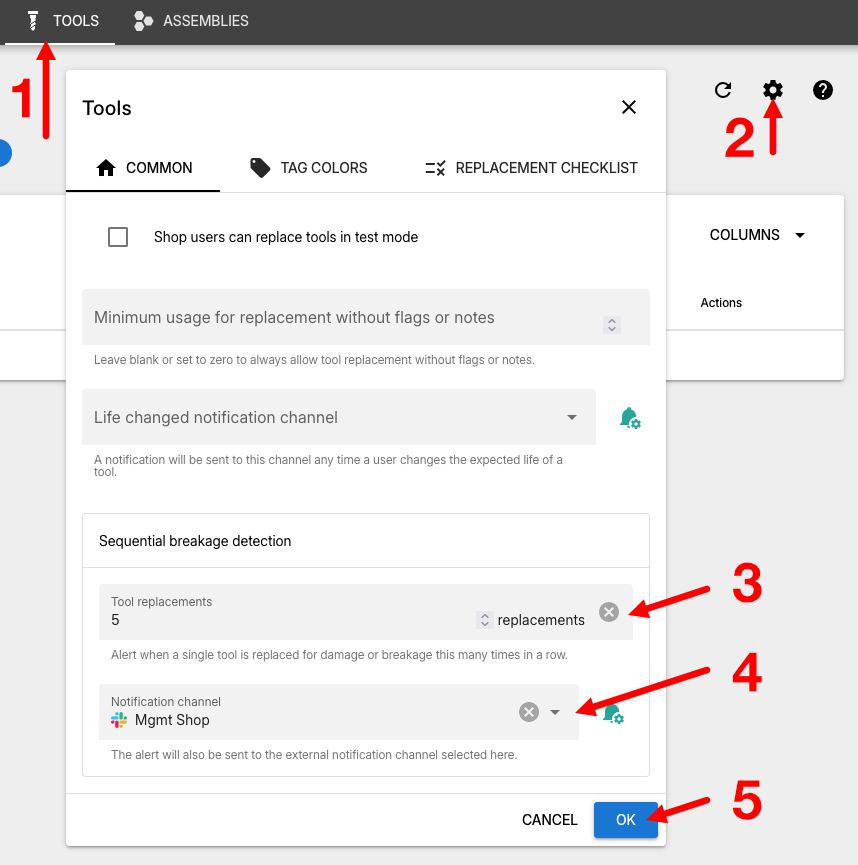Custom rules
This feature is available in OnTakt server version 4.12.25 and newer.
OnTakt allows defining custom tool rules for tool replacements. If a rule is triggered by a replacement, an alert will be shown and an external notification will be sent (if configured).
OnTakt ships with a rule that notifies when a tool is replaced due to damage several times in a row. This rule will be enabled if it was previously configured before updating to 4.12.25, otherwise it will be disabled by default.
Configuring rules
From the Tools dropdown at the top of the page, click Replacement rules to open the replacement rules page
- To edit an existing rule, click the ⋮ button next to a rule and then choose Edit.
- To create a new rule, click the + New button at the bottom right of the page.
Rule editor
- The Common tab contains settings that are available for all rule types.
- The Type tab is only shown when creating a new rule.
- The last tab contains settings that are specific to the current rule's type.
Rule types
Matching
This rule type is triggered when x of the last y replacements meet all of the specified conditions, such as having a specific reason or tool conditions selected.
For example: "when 3 of the last 5 replacements had a reason of damaged and the normal wear condition selected".
Sequential breakage detection
This feature is available in OnTakt server versions between 4.12.19 and 4.12.25. When updating to version 4.12.25, these settings are automatically converted into a custom rule.
OnTakt can create an alert (and optionally send an external notification) when the same tool is replaces several times in a row due to damage.
To enable this feature:
- Go to the Tools page
- Click the settings icon at the top right.
- Enter the number of sequential replacements for which the tool must be marked as damaged.
- For external notifications, select a notification channel. In-app alerts will show up regardless of this setting.
- Click OK.