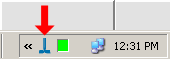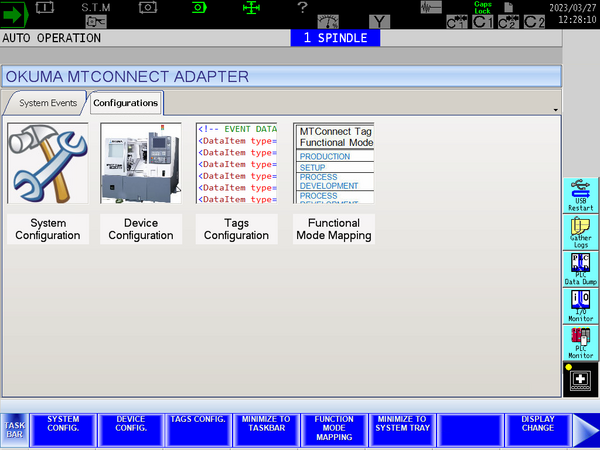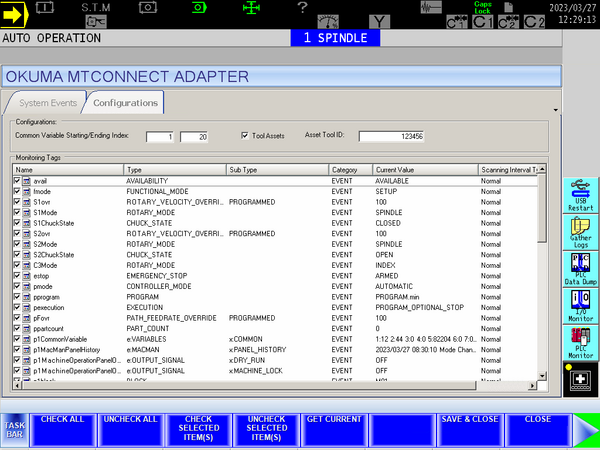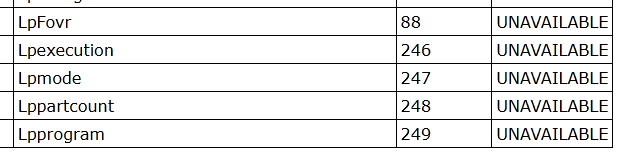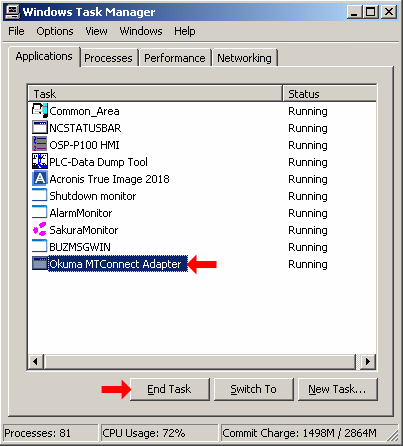Okuma machines are fully supported by OnTakt using MTConnect. The free MTConnect Agent & Adapter app from Okuma may need to be installed if it is not already included on the control.
To connect to an Okuma OSP machine via MTConnect, the URL should look like: http://10.0.0.8:5000
Machine setup
- Locate the MTConnect icon in the system tray on the control and double-tap it to open the MTConnect configuration interface. You may need to hold Ctrl and press the
 button to show the taskbar. If it is not listed, you may need to tap the « button.
button to show the taskbar. If it is not listed, you may need to tap the « button. - The Okuma MTConnect Adapter configuration window opens:
- Make sure you are in the "Configurations" tab and then tap "Tags Configuration" or press the "TAGS CONFIG." softkey.
- The window switches to the tag configuration view:
- Ensure the range set by "Common Variable Starting/Ending Index" contains all of the common variables your programs use (or at least the ones you want to read with OnTakt).
- In the "Monitoring Tags" table, ensure that at least the following tags are checked:
- estop
- pprogram
- pexecution
- pFovr
- ppartcount
- p1CommonVariable
- system
- Press the "SAVE & CLOSE" softkey to return to the configuration list.
- Press the "MINIMIZE TO SYSTEM TRAY" softkey to close the MTConnect configuration window.
Troubleshooting
"Communication problems" alert in OnTakt
Sometimes the Okuma MTConnect adapter will stop sending data to the Okuma MTConnect agent, which will cause all values to report as "UNAVAILABLE":
To fix this, restart the MTConnect adapter by following these steps:
- Locate the MTConnect icon in the system tray on the control and double-tap it to open the MTConnect configuration interface. You may need to hold Ctrl and press the
 button to show the taskbar. If it is not listed, you may need to tap the « button.
button to show the taskbar. If it is not listed, you may need to tap the « button. - Open Task Manager by pressing Ctrl + Shift +
 .
. - In the "Applications" tab, select "Okuma MTConnect Adapter" and then click "End Task". If a login screen appears, it is okay to close it.
- Open the Windows Start menu by pressing Ctrl +
 .
. - Navigate to Programs > Okuma > MTConnect Adapter and launch MTConnect Adapter.