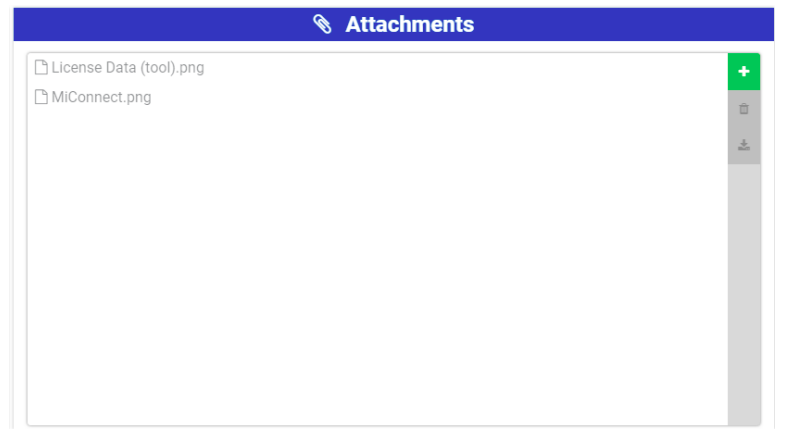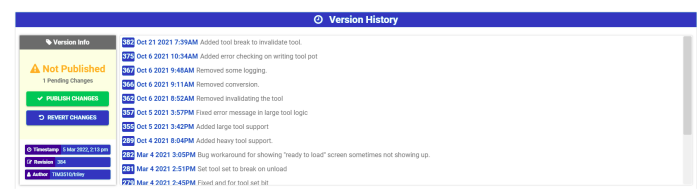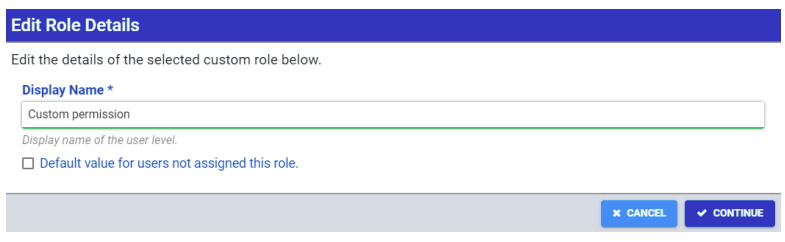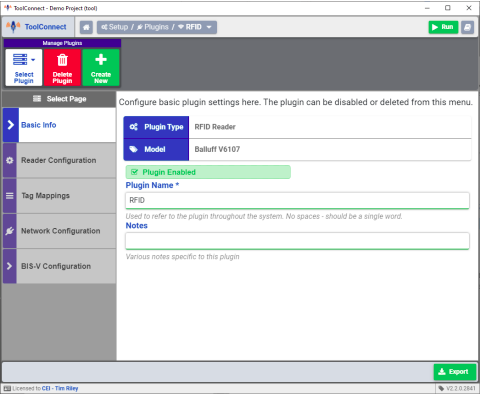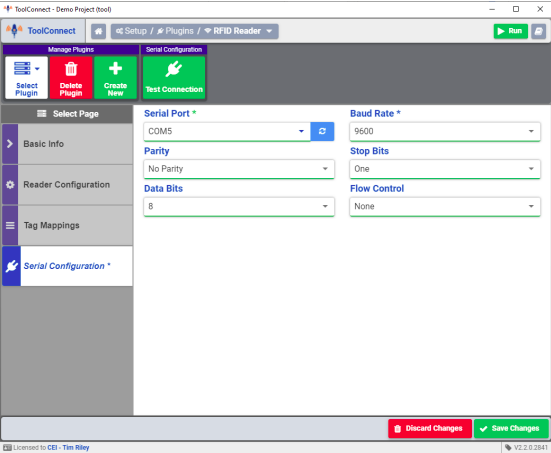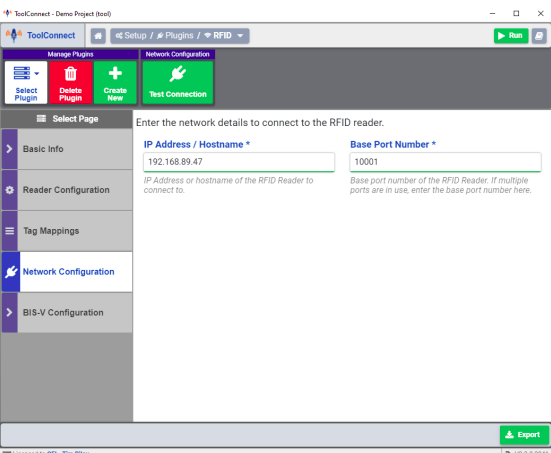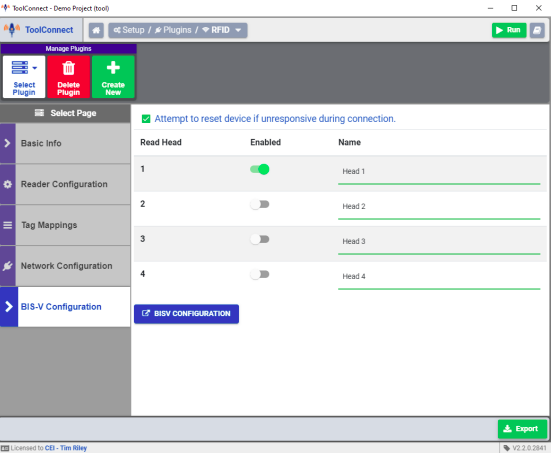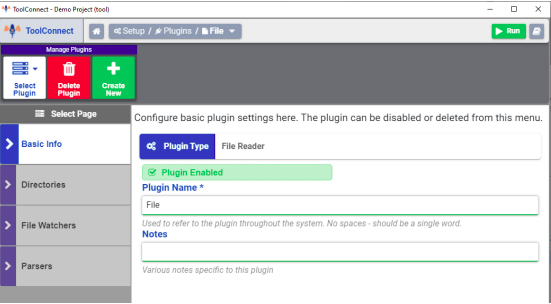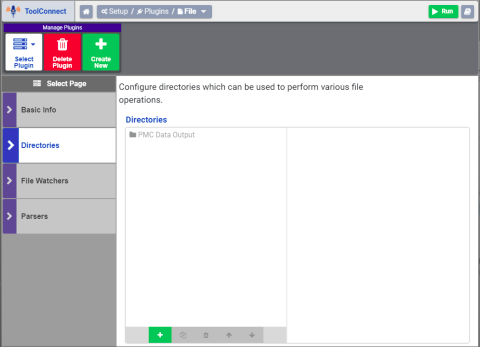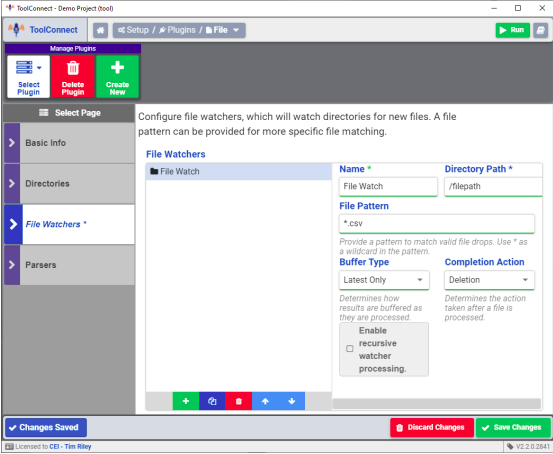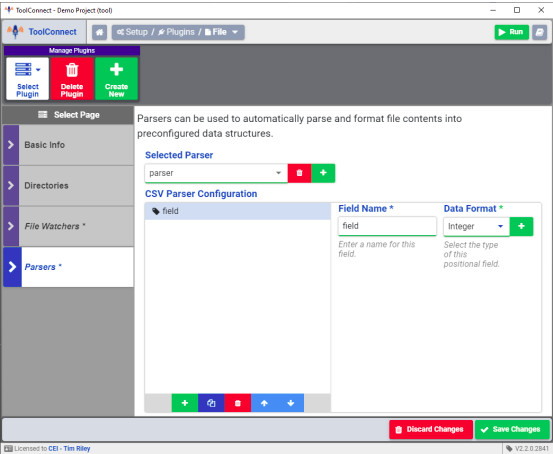Back to MiConnect Categories Page
The following menus are available on the project settings page
Project Settings
Project Details
- Project Name: This is the file name for the currently loaded project. The project name generally describes the owner or purpose of the project.
- Revision Count: The revision count is tied to the version history feature. When version history is enabled, MiConnect stores published versions of the project in a history log. The revision count represents the maximum number of project revisions that can be stored in the version history log. Once the maximum revision count is reached, MiConnect automatically deletes the oldest revision each time a new revision is amended to the version history.
Attachements
The attachments interface allows any documentation or other files pertinent to the MiConnect project to be added to the project for future reference. The interface can be used to add, delete or download files.
Version History
The following version information is displayed for the currently loaded project revision:
- Time stamp: The date and time that the most current project revision was published
- Revision: represents the revision number for the current revision
- Author: The user that published the current project revision
Note: Additionally, a count of pending changes to the project is also displayed. Pending changes may be published or reverted to the most recent revision.
Selecting a revision from the version history log opens a window that displays version information for the selected revision. The project can be reverted to the selected revision or deleted. When a project is reverted to a previous revision, all subsequent revisions are lost.
User and Roles
The following User settings are available on the User & Roles page:
Users
User section allows the creation of user levels that provide various system permissions. Additionally, each User level can be password protected.
- Create User: Adds a User level to the project
- Service Password: Sets an administrator password for the top user level
Create/Edit User Details
Pressing the Create User button opens the User details menu. The following settings are available: l Allow this user level to log in: When enabled, allows the user level to log in on the run-time environment. l Display Name: Represents how the user is displayed in Tool Connect l Parent User Level: If a parent user level is set, any permissions that are disabled are inherited from the parent user level.
User Permissions
The following permissions are available for profile customization:
- Configuration Access: Allows access to the system configuration and routine editor
- Auto Update Access: Allows access to the system's Auto Update feature
- Diagnostic: Allows access to various diagnostics tools for configured plug-ins
- Routine: Allows access to configured routines
- Roles: Custom permissions defined on the Roles section
Note: If a permission is disabled, then the permission settings are inherited from the parent user or the default value.
Roles
A Role is a custom permission that can assigned to a defined user. Roles can also be utilized in conjunction with the Authorize operation block to temporarily grant custom permissions in a routine.
Create/Edit Role
Pressing the Create Role button opens the User details menu. The following settings are available:
- Display Name: Represents how the user is displayed in Tool Connect
- Default value for users not assigned this role: All users will inherit this role by default
Log Storage
The log storage settings determine how logged data is automatically deleted over time. The following settings are available on the Log Storage page:
Log Storage
The following settings determine how Tool Connect manages logged data:
- Create new log on system startup: When enabled, Tool Connect creates a new system log every time the system is started. Otherwise Tool Connect continues to amend the current log.
- Maximum Log Entries: The maximum number of log entries an individual log can have before a new log is created.
- Maximum Log Age: The number of days a log can be open before a new log is created
- Days to store: The number of days a log can be stored. Any logs older than the value set in this field are deleted daily
- Logs to Store: Number of total logs stored. Oldest log is deleted each time a new log is added.
Note: Inputting a "0" in any of these fields disables the behavior of the log storage settings.
Audit Log
The Audit log settings determine the storage behavior of system audit logs. The following settings determine how Tool Connect manages system audit log data:
- Enable System Audit Log: Enables system audit logging allowing Tool Connect to store a history of system audits.
- Audit Log History Size: The number of days of system audits to keep in the database.
- Daily Reporting Directory: The path to the directory where auto-generated daily reports are stored, if enabled.
Note: Inputting a "0" in any of these fields disables the behavior of the System Audit log storage settings.
Plugins
The Plug-in manager allows creating, editing and deleting of Tool connect plug-ins. Any plug-ins configured are available for use in the routine editor.
Parser Types
Some plug-ins require a parser type to be selected in order to determine how the data received is processed and formatted by Tool Connect. The following parser types are available:
- Positional: Allows parsing in sections of bytes. Each section has a start index and a length
- CSV: Tag data is parsed in character separated format. The separator is configurable
- XML: Allows parsing values within basic xml documents containing elements and identifiers
- JSON: Allows parsing JSON objects based on JSON V2 schema
RFID Reader
The RFID Reader plug-in configures communication between Tool Connect and RFID chip readers. Tool Connect supports the following RFID readers:
- Balluff - The following models are available:
- C6027
- C650
- M407
- V6107
- Siemens - The following models are available:
- RF182C
- RF200
Note: RFID Reader plug-in settings may vary per RFID reader model
Basic Info
The basic info page displays the plug-in type and RFID reader model number. The Plugin name and description can be edited here.
Reader Configuration
The Reader Configuration page determines how/when tag data is read. The following settings are available:
- Enable Auto Connection: When enabled, Tool Connect automatically established communication with the RFID reader on system startup
- Enable Auto-Read on tag presence: When enabled, Tag data is automatically read when a RFID tag is detected.
- Maximum Read Length: If a non-zero value is entered in this field, the value entered determines the maximum allowable read length for all tags
Tag Mappings
The Tag Mappings page configures how tag data is parsed by the RFID reader.
Serial Configuration (Balluff C650, M407, Siemens RF182C, RF200)
The serial configuration page establishes serial communication settings for RFID readers that communicable via serial port. The rewritings are as follows:
- Serial Port
- Baud Rate
- Parity
- Stop Bits
- Data Bits
- Flow Control
Note: The port settings must match the serial port settings on the RFID reader for communication to be established.
Network Configuration (Balluff C6027, V6107)
The network configuration page establishes communication settings for RFID readers that communicate via a network. The settings are as follows:
- IP Address / Host name
- Base Port Number
BIS-V Configuration (Balluff V6107)
The BIS-V Configuration page is specific Balluff V6107 RFID readers. These settings allow the available read heads to be enabled and named. The read head name represents how the read head is displayed in Tool Connect.
File Reader
The file reader plug-in establishes directories that Tool Connect can access to perform various file operations, including but not limited to reading and writing files. When a file event occurs, Tool Connect can automatically parse and format the file contents into a preconfigured data structure for use in Tool Connect.
Basic Info
The basic info page displays the plug-in type. The plug-in name and description can be edited here.
Directories
The directories page is used to establish which directories Tool Connect can access to perform various file operations.
File Watchers
The File Watchers page configures file watchers that monitor specified directories for any file changes. If a file pattern is specified, the file watcher will only process new files that match the file pattern. The file watcher settings are as follows:
- Name: Represents how the file watcher is displayed in Tool Connect
- Directory Path: The file directory that the file watcher is monitoring for file changes.
- File pattern: If a specific file pattern or extension is set, the file watcher will only process new files that match the specified file pattern. An asterisk "*" acts as a wildcard in the file pattern. (ex. *.csv)
- Buffer type: Determines how results are buffered as they are processed. the following options are available:
- Latest Only: If multiple file changes have occurred, Tool Connect only reads and processes the latest file
- Buffer All: Tool Connect creates a buffer of files when multiple file events occur and processes the files one at a time on a first in first out basis.
- Completion Action: Determines what happens to a file after it has been processed. Options are None, Rename, and Deletion
- Enable Recursive Watcher Processing: When enabled, Tool Connect also monitors sub folders in the specified directory for any file changes
Parsers
Parsers are used to automatically parse and format the file contents processed by the file reader into a preconfigured data structure.
I/O Interface