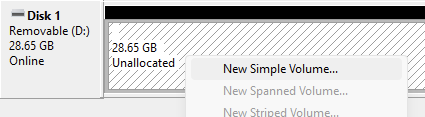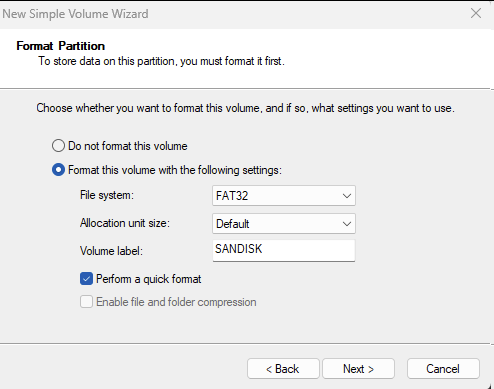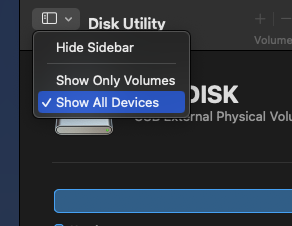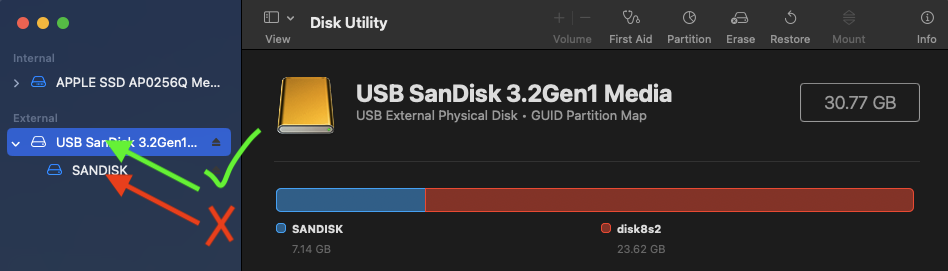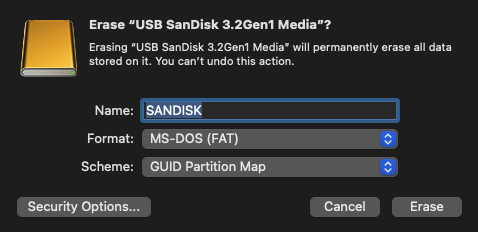IMPORTANT: Before following any instructions on this page, back up anything currently on the flash drive as the entire drive will be erased.
Windows
- Open a command prompt window in administrator mode:
- Search the start menu for "command prompt".
- Right-click on it and select "Run as administrator".
- Use the diskpart tool to convert the drive to GPT:
- Type
diskpartand press enter. - Enter
list disk. Note the disk number of the USB flash drive. - Enter
select disk X, replacingXwith the disk number of the USB flash drive. Double-check the number is correct, as specifying the wrong number can erase your hard drive or another connected disk. - Enter
cleanto clear the disk. - Enter
convert gptto change the drive's partition table to GPT. - Enter
exitto close diskpart and then close the command prompt window.
- Type
- Use the Disk Management tool to create a FAT32 partition:
- Right-click on the start button.
- Select Disk Management.
- Find the USB drive in the list in the bottom pane.
- Right-click the unallocated space and click New Simple Volume
- Click Next to start the volume wizard.
- Leave the default volume size and click Next.
- Leave the default drive letter and click Next.
- Set the file system to FAT32.
- Set the allocation unit size to Default.
- Enter any volume label.
- Click Next.
- Click Finish to create the partition.
- Wait for it to complete. The volume name and letter will appear on the partition block when it is created.
macOS
- Open Disk Utility from Launchpad or /Applications/Utilities.
- Click View > Show All Devices.
- Select the USB drive (the root item, not the single partition) from the left sidebar and make sure it shows up in the right pane.
- Click Erase from the top toolbar.
- Enter any name.
- Set the format to MS-DOS (FAT).
- Set the scheme to GUID Partition Map.
- Click Erase.
For more information, see the Disk Utility User Guide.
Ubuntu
These instructions assume the GNOME Disk Utility is installed.
- Open Disk Utility.
- Select the flash drive from the left sidebar.
- Click the menu (3 dots) button at the top right.
- Erase the entire drive:
- Click Format.
- Set Erase to Quick.
- Set Partitioning to GPT.
- Click Format.
- When formatting completes, select the empty space under Volumes in the right pane.
- Create a FAT32 partition:
- Click the plus button under the volume map.
- Set Erase to Quick.
- Set Type to FAT.
- Enter any name.
- Click Format.