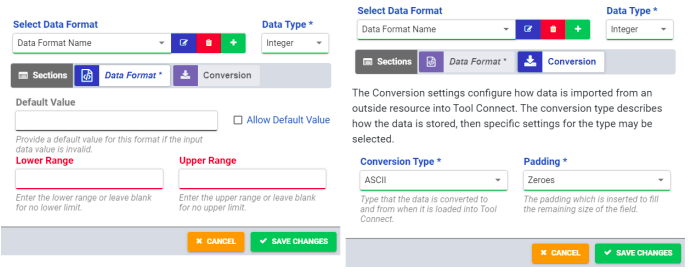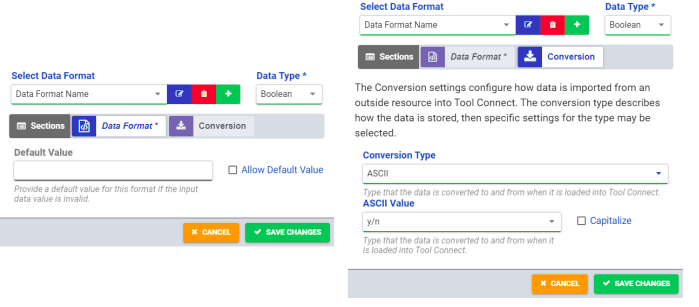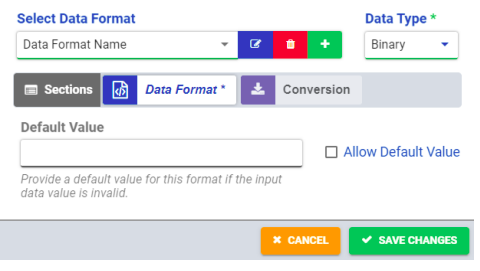(Created page with "Category:MiConnect Back to MiConnect Categories Page Data Formats determine how tool connect processes and stores data from external sources. Multiple data formats may be created and settings available depend on the data type selected. The following sections describe the settings for each data type available in data formats. == Integer == The Integer data type has the following settings: * Data Format Settings ** Default Value: Provides a...") |
m (Andy moved page Data Format to MiConnect: Data Format) |
(No difference)
| |
Revision as of 15:18, 7 August 2024
Back to MiConnect Categories Page
Data Formats determine how tool connect processes and stores data from external sources. Multiple data formats may be created and settings available depend on the data type selected. The following sections describe the settings for each data type available in data formats.
Integer
The Integer data type has the following settings:
- Data Format Settings
- Default Value: Provides a default value for the data format when the input data value is invalid. The Allow Default Value check-box must be marked to set a default value
- Lower Range: Sets a lower range for incoming data. Data outside of the range limits is considered invalid
- Upper Range: Sets an upper range for incoming data. Data outside of the range limits is considered invalid
- Conversion Settings
- Conversion Type: Determines the type that the data is converted to when it is loaded into Tool Connect (ASCII or Binary)
- Number Type (Binary): The type of integer in bytes to store (1B{Char}, 2B{Short}, 4B{Int}, 8B{Long})
- Signed Number (Binary): The received binary string value can have a sign (positive or negative)
- Big Endian (Binary): Allows switching between big endian and little endian byte ordering (most significant byte location)
- Padding (ASCII): Determines the character inserted to fill the remaining size of the field (Zeros or spaces)
Decimal
The Decimal data type has the following settings:
- Data Format Settings
- Default Value: Provides a default value for the data format when the input data value is invalid. The Allow Default Value checkbox must be marked to set a default value
- Precision: Determines the numerical precision of incoming data. Leave blank for no precision
- Conversion Settings - Settings vary based conversion type selected
- Conversion Type: Determines the type that the data is converted to when it is loaded into Tool Connect (ASCII, IEEE, or Binary)
- Number Type (Binary): The type of Decimal number in bytes to store (1B {Char}, 2B{Short}, 4B{Float}, 8B{Double})
- Number Type (IEEE): The type of decimal number in bytes to store (4B {Float} or 8B{Double})
- Big Endian (Binary or IEEE): Allows switching between big endian and little endian byte ordering (most significant byte location)
- Padding (ASCII): Determines the character inserted to fill the remaining size of the field (Zeros or spaces)
Boolean
The Boolean data type has the following settings:
- Data Format Settings
- Default Value: Provides a default value for the data format when the input data value is invalid. The Allow Default Value checkbox must be marked to set a default value
- Conversion Settings
- Conversion Type: Determines the type that the data is converted to when it is loaded into Tool Connect (ASCII, or Binary)
- ASCII Value(ASCII): Determines the format of the converted Boolean value (y/n, t/f, true/false, 1/0, or custom). Marking the Capitalize check-box changes the case of Boolean values to upper-case
String
- Data Format Settings
- Default Value: Provides a default value for the data format when the input data value is invalid. The Allow Default Value checkbox must be marked to set a default value
- Conversion Settings
- UTF Type: Determines the UTF type of the ASCII string to import (UTF-8, or UTF-16)
- Padding (ASCII): Determines the character inserted to fill the remaining size of the field (Null characters or spaces)
- Justification: Determines how the ASCII string is justified (left or right)
- Big Endian (UTF-16): Allows switching between big endian and little endian byte ordering (most significant byte location)
Binary
- Data Format Settings
- Default Value: Provides a default value for the data format when the input data value is invalid. The Allow Default Value checkbox must be marked to set a default value
Date/Time
- Data Format Settings
- Default Value: Provides a default value for the data format when the input data value is invalid. The Allow Default Value checkbox must be marked to set a default value
- Lower Range: Sets a lower range for incoming data. Data outside of the range limits is considered invalid
- Upper Range: Sets an upper range for incoming data. Data outside of the range limits is considered invalid
- Conversion Settings
- Conversion Type: Determines the type that the data is converted to when it is loaded into Tool Connect (ASCII String, ASCII Time Stamp, or Binary Time Stamp)
- Date String Format: The formatting for importing the date/time string