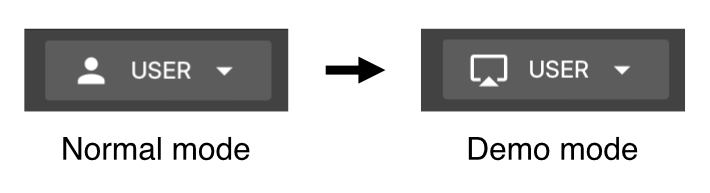No edit summary |
No edit summary |
||
| Line 1: | Line 1: | ||
''Requires OnTakt Frontend version 2.3.23+'' | |||
'' | Screenshare mode (also called ''demo mode'') displays fake program and process names from a preset list in place of the real names to avoid revealing properietary shop information when demonstrating OnTakt to visitors or screensharing/recording publicly. | ||
To toggle it, hold the <code>alt</code> key and press <code>d</code>. | To toggle it, hold the <code>alt</code> key and press <code>d</code>. | ||
| Line 8: | Line 8: | ||
[[File:Demo mode indicator.png]] | [[File:Demo mode indicator.png]] | ||
Screenshare mode is applied to the current browser. It will persist across logouts/logins (even by different users) and browser restarts, but it will not apply to other browsers (even logged into the same OnTakt user account). | |||
[[Category:OnTakt User Guide]] | [[Category:OnTakt User Guide]] | ||
{{DEFAULTSORT:Screenshare_mode}} | {{DEFAULTSORT:Screenshare_mode}} | ||
Revision as of 11:30, 15 July 2024
Requires OnTakt Frontend version 2.3.23+
Screenshare mode (also called demo mode) displays fake program and process names from a preset list in place of the real names to avoid revealing properietary shop information when demonstrating OnTakt to visitors or screensharing/recording publicly.
To toggle it, hold the alt key and press d.
When active, the user icon at the top right is replaced with a screen cast icon:
Screenshare mode is applied to the current browser. It will persist across logouts/logins (even by different users) and browser restarts, but it will not apply to other browsers (even logged into the same OnTakt user account).