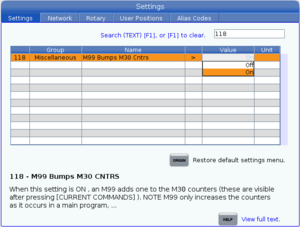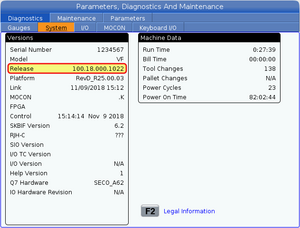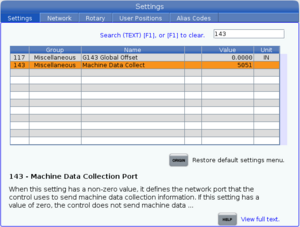No edit summary |
|||
| Line 12: | Line 12: | ||
#Press the SETTING button. | #Press the SETTING button. | ||
#Type 118 on the keypad and then press [[File:Haas F1.png]] to jump to setting #118, "M99 | #Type 118 on the keypad and then press [[File:Haas F1.png]] to jump to setting #118, "M99 Bumps M30 Cntrs". | ||
#Change the value to | #Change the value to '''On''' to enable counting with M99 or '''Off''' to only count with M30. To change the value: | ||
##Highlight the row. | |||
##Press [[File:Haas RIGHT.png]] to open the dropdown. | |||
##Use [[File:Haas UP.png]] or [[File:Haas DOWN.png]] to change the selection. | |||
##Press [[File:Haas ENTER.png]] to apply it. | |||
===Manually setting the part counter=== | ===Manually setting the part counter=== | ||
Revision as of 17:43, 29 May 2024
This page provides information about Haas's Next Generation Control.
Part counting
OnTakt reads M30 counter #1.
Counting with M99
By default, Haas controls only count parts when a program calls M30, but they can be configured to also count parts when a program calls M99 using the following procedure:
- Press the SETTING button.
- Type 118 on the keypad and then press
 to jump to setting #118, "M99 Bumps M30 Cntrs".
to jump to setting #118, "M99 Bumps M30 Cntrs". - Change the value to On to enable counting with M99 or Off to only count with M30. To change the value:
Manually setting the part counter
Requires parameter 22 (ENABLE MACRO) to be available on the control.
MDI input or part programs can manually adjust the part count by writing to macro variables #3901 (M30 counter #1) and #3902 (M30 counter #2). It is possible to set a specific value (#3901=42) or increment the value (#3901=#3901+1). This is useful for programs that do not call M30 or M99.
Counting with a macro variable
Instead of using the built-in part counters, OnTakt can also read a macro variable and interpret it as a part counter. This way, the part program can increment the part counter by incrementing a macro variable. For example, the statement #500=#500+1 increments macro variable number 500.
Machine data collection
Machines with Haas NGC support two MDC (machine data collection) protocols: MTConnect and Q Commands.
MTConnect is the preferred communication method because it provides the emergency stop state, alarms, and variables, while Q Commands do not. However, Q Commands use a lower-level protocol that is more likely to be available on older controls.
For more details on the differences, see OnTakt's supported machine features matrix.
MTConnect
MTConnect is always enabled at port 8082 on Haas NGCs.
For more information, see Haas's documentation.
Control software version
Controls with software versions before 100.20.000.1200 will not report alarms or variables.
To check your control's software version:
- Press the DIAGNOSTIC button.
- Starting from the Diagnostics/Gauges tab, press
 and then
and then  on the arrow pad to select the Diagnostics/System tab.
on the arrow pad to select the Diagnostics/System tab. - The version number is displayed in the "Versions" section as "Release".
Active tool reporting
Even when a Haas machine is configured to use MTConnect, the OnTakt proxy (version 2.7.8 and newer) will still use read the active tool using a Q Command, as the machine does not report this field via MTConnect.
Known issue: If a Haas machine does not have Q Commands enabled, the proxy will freeze and eventually stop reporting data from all machines. We are actively working on fixing this bug. In the meantime, it can be fixed by enabling Q Commands on the control using the steps in the "Q Commands" section below. If enabling Q Commands is not possible or desirable for a particular machine, this behavior can also be disabled for a single machine:
- In OnTakt, expand the machine card and click Edit.
- Hold the alt key while pressing c to open the Custom Properties tab.
- Click Add to create a new custom property.
- Enter
mtconnect.haas.skip_qfor the name. - Enter
truefor the value. - Click OK to save your changes.
Q Commands
Before use, Q Commands must be enabled in the control settings by performing the following steps:
- Press the SETTING button.
- Type 143 on the keypad and then press
 to jump to setting #143, "Machine Data Collect".
to jump to setting #143, "Machine Data Collect". - Change the value to a valid port number (we suggest 5051) by typing it and then pressing
 .
.
For more information, see Haas's documentation.