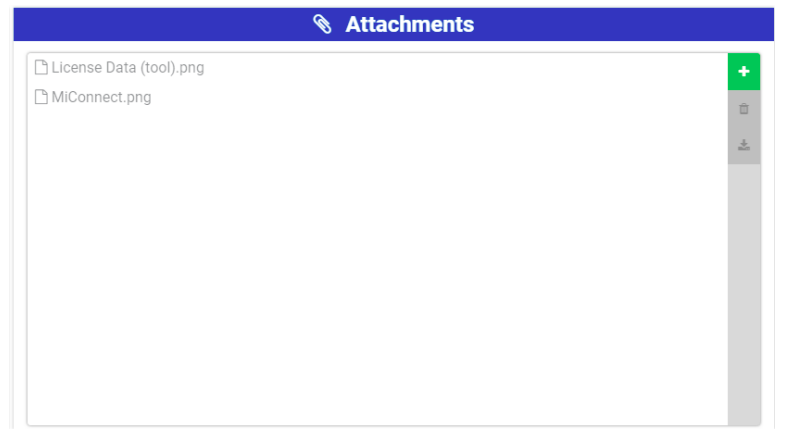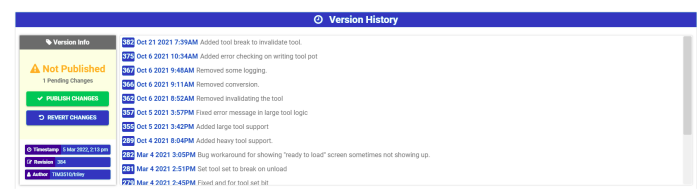No edit summary |
|||
| (One intermediate revision by the same user not shown) | |||
| Line 4: | Line 4: | ||
The following menus are available on the project settings page | The following menus are available on the project settings page | ||
== | == Project Settings == | ||
=== | === Project Details === | ||
* Project Name: This is the file name for the currently loaded project. The project name generally describes the owner or purpose of the project. | * Project Name: This is the file name for the currently loaded project. The project name generally describes the owner or purpose of the project. | ||
* Revision Count: The revision count is tied to the version history feature. When version history is enabled, MiConnect stores published versions of the project in a history log. The revision count represents the maximum number of project revisions that can be stored in the version history log. Once the maximum revision count is reached, MiConnect automatically deletes the oldest revision each time a new revision is amended to the version history. | * Revision Count: The revision count is tied to the version history feature. When version history is enabled, MiConnect stores published versions of the project in a history log. The revision count represents the maximum number of project revisions that can be stored in the version history log. Once the maximum revision count is reached, MiConnect automatically deletes the oldest revision each time a new revision is amended to the version history. | ||
| Line 12: | Line 12: | ||
[[File:Screen Shot 2022-09-16 at 2.13.11 PM.png|center|thumb|680x680px|Project Details]] | [[File:Screen Shot 2022-09-16 at 2.13.11 PM.png|center|thumb|680x680px|Project Details]] | ||
=== | === Attachments === | ||
The attachments interface allows any documentation or other files pertinent to the MiConnect project to be added to the project for future reference. The interface can be used to add, delete or download files. | The attachments interface allows any documentation or other files pertinent to the MiConnect project to be added to the project for future reference. The interface can be used to add, delete or download files. | ||
[[File:Screen Shot 2022-09-16 at 2.14.21 PM.png|center|thumb|788x788px| | [[File:Screen Shot 2022-09-16 at 2.14.21 PM.png|center|thumb|788x788px|Attachments]] | ||
=== | === Version History === | ||
The following version information is displayed for the currently loaded project revision: | The following version information is displayed for the currently loaded project revision: | ||
| Line 27: | Line 27: | ||
Selecting a revision from the version history log opens a window that displays version information for the selected revision. The project can be reverted to the selected revision or deleted. When a project is reverted to a previous revision, all subsequent revisions are lost. | Selecting a revision from the version history log opens a window that displays version information for the selected revision. The project can be reverted to the selected revision or deleted. When a project is reverted to a previous revision, all subsequent revisions are lost. | ||
[[File:Screen Shot 2022-09-16 at 2.15.54 PM.png|center|thumb|699x699px|Version History]] | [[File:Screen Shot 2022-09-16 at 2.15.54 PM.png|center|thumb|699x699px|Version History]] | ||
{{DEFAULTSORT:Project_Settings}} | |||
Latest revision as of 15:17, 7 August 2024
Back to MiConnect Categories Page
The following menus are available on the project settings page
Project Settings
Project Details
- Project Name: This is the file name for the currently loaded project. The project name generally describes the owner or purpose of the project.
- Revision Count: The revision count is tied to the version history feature. When version history is enabled, MiConnect stores published versions of the project in a history log. The revision count represents the maximum number of project revisions that can be stored in the version history log. Once the maximum revision count is reached, MiConnect automatically deletes the oldest revision each time a new revision is amended to the version history.
Attachments
The attachments interface allows any documentation or other files pertinent to the MiConnect project to be added to the project for future reference. The interface can be used to add, delete or download files.
Version History
The following version information is displayed for the currently loaded project revision:
- Time stamp: The date and time that the most current project revision was published
- Revision: represents the revision number for the current revision
- Author: The user that published the current project revision
Note: Additionally, a count of pending changes to the project is also displayed. Pending changes may be published or reverted to the most recent revision.
Selecting a revision from the version history log opens a window that displays version information for the selected revision. The project can be reverted to the selected revision or deleted. When a project is reverted to a previous revision, all subsequent revisions are lost.