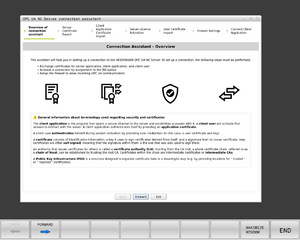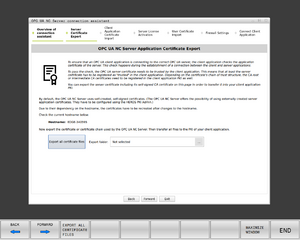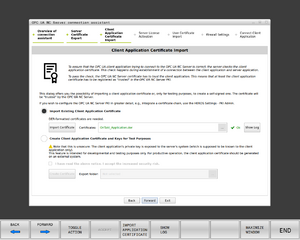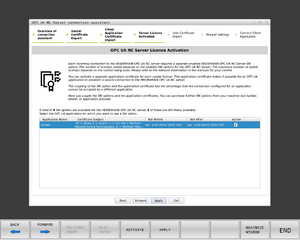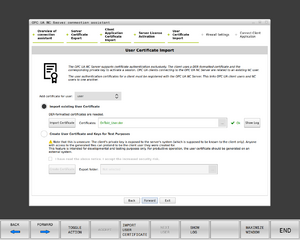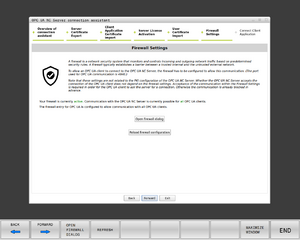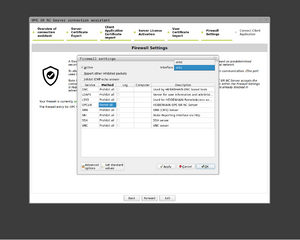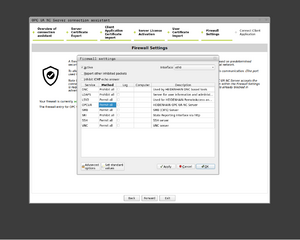(Created page with "== OPC-UA == The following controls support OPC-UA: {| class="wikitable" !Control !Minimum NC software version |- |TNC7 |81762x-16 |- |TNC7 basic |81762x-18 |- |TNC 640 |34059x-10 |- |TNC 620 |81760x-08 |} == LSV2 == The following controls support LSV2: * TNC 406 * TNC 407 * TNC 415/B * TNC 425 * TNC 426.A/.B<sup>1</sup> * TNC 430.A<sup>1</sup> * iTNC 530 <small><sup>1</sup> Minimum NC software version: 280 462 05, 280 470 01, 280 472 01</small>") |
No edit summary |
||
| (10 intermediate revisions by the same user not shown) | |||
| Line 17: | Line 17: | ||
|81760x-08 | |81760x-08 | ||
|} | |} | ||
=== Machine setup === | |||
Before the machine will allow OnTakt to connect, OnTakt's certificates must be installed on the machine. OnTakt's certificates expire 10 years after generation. When the certificates expire, this process must be repeated. | |||
'''Part 1: Downloading certificates from OnTakt''' | |||
# On the Machines page of OnTakt, click the gear icon at the top right. | |||
# Switch to the Certificates tab and download both certificate files. | |||
# Save both files to a flash drive or otherwise transfer them to the machine control.[[File:OnTakt certificates.png|none|thumb|300x300px]] | |||
'''Part 2: Installing certificates onto the machine''' | |||
# On the machine, open the '''OPC UA NC Server connection assistant''': [[File:OPC_UA_NC_server_connection_assistant.png]] | |||
# When you see the '''overview''' screen (below), press '''Forward'''. [[File:TNC640 (340595)-2025-02-24-10-05-00.png|none|thumb]] | |||
# When you see the '''server application certificate export''' screen (below), press '''Forward''' again. This step is not necessary because OnTakt does not send any information to the control.[[File:Server cert export.png|none|thumb|300x300px]] | |||
# On the '''Client Application Certificate Import''' screen, select '''Import Existing Client Application Certificate''', press '''Import Certificate''', choose the application certificate you downloaded from OnTakt, and press '''Forward'''.[[File:App import.png|none|thumb|300x300px]] | |||
# On the '''OPC UA NC Server License Activation''' screen, make sure the '''Active''' checkbox is checked for the OnTakt certificate you just imported, then press '''Forward'''.[[File:License.png|none|thumb|300x300px]] | |||
# On the '''User Certificate import''' screen, select '''Import Existing User Certificate''', press '''Import Certificate''', choose the user certificate you downloaded from OnTakt, and press '''Forward'''.[[File:User import.png|none|thumb|300x300px]] | |||
# On the '''Firewall Settings''' screen, press '''Open firewall dialog''' and wait for it to load.[[File:Firewall.png|none|thumb|300x300px]] | |||
# Select the network interface the machine will use (or repeat the next step for all of them, if there are more than one).[[File:Firewall 3.png|none|thumb|300x300px]] | |||
# Set the '''Method''' setting for the '''OPCUA''' service to '''Permit all'''.[[File:Firewall 2.png|none|thumb|300x300px]] | |||
# Press OK to close the dialog, then press '''Reload firewall configuration''', and finally press '''Forward'''. | |||
# Press '''Exit''' to close the connection assistant. | |||
== LSV2 == | == LSV2 == | ||
The following controls support LSV2: | The following controls support LSV2: | ||
{| class="wikitable" | |||
!Control | |||
!Minimum NC software version | |||
|- | |||
|TNC 406 | |||
| | |||
|- | |||
|TNC 407 | |||
| | |||
|- | |||
|TNC 415/B | |||
| | |||
|- | |||
|TNC 425 | |||
| | |||
|- | |||
| rowspan="3" |TNC 426.A/.B | |||
|280 462 05 | |||
|- | |||
|280 470 01 | |||
|- | |||
|280 472 01 | |||
|- | |||
| rowspan="3" |TNC 430.A | |||
|280 462 05 | |||
|- | |||
|280 470 01 | |||
|- | |||
|280 472 01 | |||
|- | |||
|TNC7 | |||
|817625 17 | |||
|- | |||
| rowspan="4" |iTNC530 | |||
|606425 04 SP20 | |||
|- | |||
|340494 08 SP2 | |||
|- | |||
|340490 05 SP6 | |||
|- | |||
|340490 08 SP6 | |||
|- | |||
|MANUALplus620 | |||
|634130 02 SP7 | |||
|- | |||
|CNCpilot640 | |||
|1230521 03 SP1 | |||
|} | |||
=== Machine setup === | |||
When configuring a machine in OnTakt to use LSV2, OnTakt will ask for the <code>INSPECT</code> and <code>DNC</code> role passwords. These are empty by default, but they will need to be entered if they have been set on the control. | |||
Latest revision as of 15:17, 9 April 2025
OPC-UA
The following controls support OPC-UA:
| Control | Minimum NC software version |
|---|---|
| TNC7 | 81762x-16 |
| TNC7 basic | 81762x-18 |
| TNC 640 | 34059x-10 |
| TNC 620 | 81760x-08 |
Machine setup
Before the machine will allow OnTakt to connect, OnTakt's certificates must be installed on the machine. OnTakt's certificates expire 10 years after generation. When the certificates expire, this process must be repeated.
Part 1: Downloading certificates from OnTakt
- On the Machines page of OnTakt, click the gear icon at the top right.
- Switch to the Certificates tab and download both certificate files.
- Save both files to a flash drive or otherwise transfer them to the machine control.
Part 2: Installing certificates onto the machine
- On the machine, open the OPC UA NC Server connection assistant:
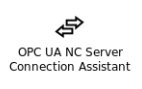
- When you see the overview screen (below), press Forward.
- When you see the server application certificate export screen (below), press Forward again. This step is not necessary because OnTakt does not send any information to the control.
- On the Client Application Certificate Import screen, select Import Existing Client Application Certificate, press Import Certificate, choose the application certificate you downloaded from OnTakt, and press Forward.
- On the OPC UA NC Server License Activation screen, make sure the Active checkbox is checked for the OnTakt certificate you just imported, then press Forward.
- On the User Certificate import screen, select Import Existing User Certificate, press Import Certificate, choose the user certificate you downloaded from OnTakt, and press Forward.
- On the Firewall Settings screen, press Open firewall dialog and wait for it to load.
- Select the network interface the machine will use (or repeat the next step for all of them, if there are more than one).
- Set the Method setting for the OPCUA service to Permit all.
- Press OK to close the dialog, then press Reload firewall configuration, and finally press Forward.
- Press Exit to close the connection assistant.
LSV2
The following controls support LSV2:
| Control | Minimum NC software version |
|---|---|
| TNC 406 | |
| TNC 407 | |
| TNC 415/B | |
| TNC 425 | |
| TNC 426.A/.B | 280 462 05 |
| 280 470 01 | |
| 280 472 01 | |
| TNC 430.A | 280 462 05 |
| 280 470 01 | |
| 280 472 01 | |
| TNC7 | 817625 17 |
| iTNC530 | 606425 04 SP20 |
| 340494 08 SP2 | |
| 340490 05 SP6 | |
| 340490 08 SP6 | |
| MANUALplus620 | 634130 02 SP7 |
| CNCpilot640 | 1230521 03 SP1 |
Machine setup
When configuring a machine in OnTakt to use LSV2, OnTakt will ask for the INSPECT and DNC role passwords. These are empty by default, but they will need to be entered if they have been set on the control.