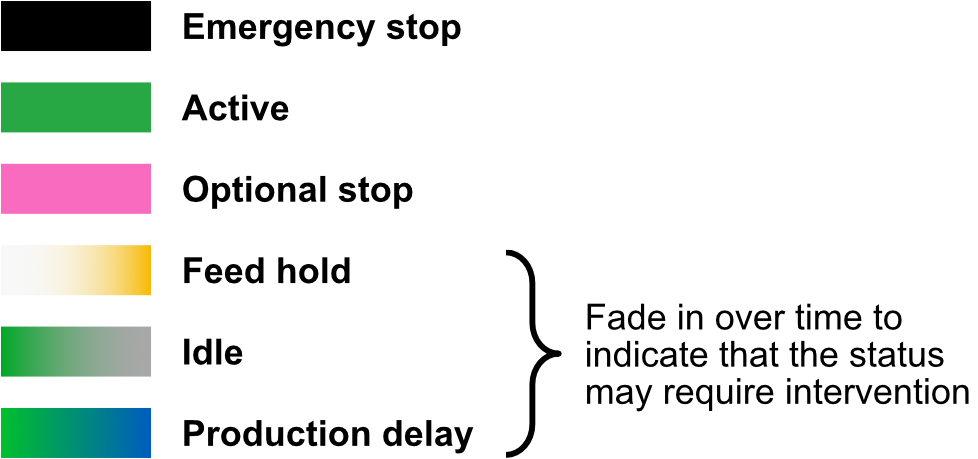No edit summary |
No edit summary |
||
| (3 intermediate revisions by the same user not shown) | |||
| Line 3: | Line 3: | ||
<onlyinclude> | <onlyinclude> | ||
Machines are the largest unit of organization, meaning that any other items (programs, parts, events) and their data collected belongs to a machine. | |||
</onlyinclude> | </onlyinclude> | ||
| Line 9: | Line 9: | ||
== Adding a machine == | == Adding a machine == | ||
See [[OnTakt Machine Setup]] and [[OnTakt TMAC Setup]] for guidance. | See [[OnTakt Machine Setup]] and [[OnTakt TMAC Setup]] for guidance. | ||
== Machine cards == | |||
<html> | |||
<div style="position: relative; padding-bottom: 64.86486486486486%; height: 0;"><iframe src="https://www.loom.com/embed/d6181387fb1e414fab229b847e4b779a?sid=6f0ab5f1-16e3-4562-b6b9-31fc87804247" frameborder="0" webkitallowfullscreen mozallowfullscreen allowfullscreen style="position: absolute; top: 0; left: 0; width: 100%; height: 100%;"></iframe></div> | |||
</html> | |||
== Colors == | == Colors == | ||
| Line 19: | Line 24: | ||
== Production charts == | == Production charts == | ||
Each machine in the list has a chart preview showing an outline of its activity on the current day. To open the full-size chart for a machine, click this preview. | Each machine in the list has a chart preview showing an outline of its activity on the current day. To open the full-size chart for a machine, click this preview. | ||
=== Production goals === | |||
<html> | |||
<div style="position: relative; padding-bottom: 64.86486486486486%; height: 0;"><iframe src="https://www.loom.com/embed/5b872fe4af7b431dba6e5392659c3ea9?sid=3058e2dc-aa46-4971-8a3f-6640e4c9c744" frameborder="0" webkitallowfullscreen mozallowfullscreen allowfullscreen style="position: absolute; top: 0; left: 0; width: 100%; height: 100%;"></iframe></div> | |||
</html> | |||
=== Time navigation === | === Time navigation === | ||
| Line 60: | Line 71: | ||
== OEE == | == OEE == | ||
See [[OEE]] for more information, or [[OnTakt: Machine Utilization|Machine Utilization]] for a simpler approach to productivity measurement. | See [[OEE]] for more information, or [[OnTakt: Machine Utilization|Machine Utilization]] for a simpler approach to productivity measurement. | ||
[[Category:OnTakt User Guide]] | [[Category:OnTakt User Guide]] | ||
{{DEFAULTSORT:Machines}} | {{DEFAULTSORT:Machines}} | ||
Latest revision as of 16:40, 2 July 2024
Part of the OnTakt User Guide.
Machines are the largest unit of organization, meaning that any other items (programs, parts, events) and their data collected belongs to a machine.
Adding a machine
See OnTakt Machine Setup and OnTakt TMAC Setup for guidance.
Machine cards
Colors
Machine cards on the main machines page have a color indicator that makes it easy to see the status of the shop at a glance. Clicking on a machine card to expand it will show text describing the color's meaning on top of the colored area.
You can customize the machine state colors for your shop's needs. Learn more
Production charts
Each machine in the list has a chart preview showing an outline of its activity on the current day. To open the full-size chart for a machine, click this preview.
Production goals
The full-size chart page opens to today's data, but it also allows you to view historical data. To change the day that is displayed, use the previous and next day navigation buttons. You can also click the date that is displayed in the center to open a calendar and choose any date.
Chart interactivity
The chart has two modes: normal mode and compare mode. In normal mode, clicking on an item in the chart will open a menu with more information and actions you can take. In compare mode, clicking on an item will select it for comparison with others. In normal mode, the chart allows you to edit the parts and events that are displayed.
To edit a part:
- Click on the part point on the chart
- In the menu that opens, click Edit/Manage Part
- Make any changes and click Save
To edit an event:
- Click on the event line on the chart
- In the menu that opens, click Edit/Manage Event
- Make any changes and click Save
In compare mode, clicking parts and events shows the time that passed between them, how many parts were made in that time, and the average time per part. To use compare mode:
- Change the mode selector to Compare Mode
- Click on the points you want to compare
- Selected nodes will be outlined in black
- Once multiple points have been selected, lines will be drawn and annotated between them
- Click nodes again to remove them from the selection
To clear the chart of all tooltips and selections, right-click on it and then click Clear Annotations.
Zoom
To zoom in, click and drag on an area of the chart while in either mode to make a selection, then right-click on the chart and click Zoom to Selection.
To zoom out, right-click on the chart again and click Reset Zoom.
Zooming and date navigation will be animated unless your operating system's setting for reduced motion is enabled.
Highlights
Important information about the currently-displayed day is shown below the chart.
Clicking on the links shown will open tables with more information about each type of data.
Shifts
Shifts allow breaking down production days by any amount of time. They can be used to reduce the total length of production time used in calculations of expected part production.
See Shifts for more information.
OEE
See OEE for more information, or Machine Utilization for a simpler approach to productivity measurement.