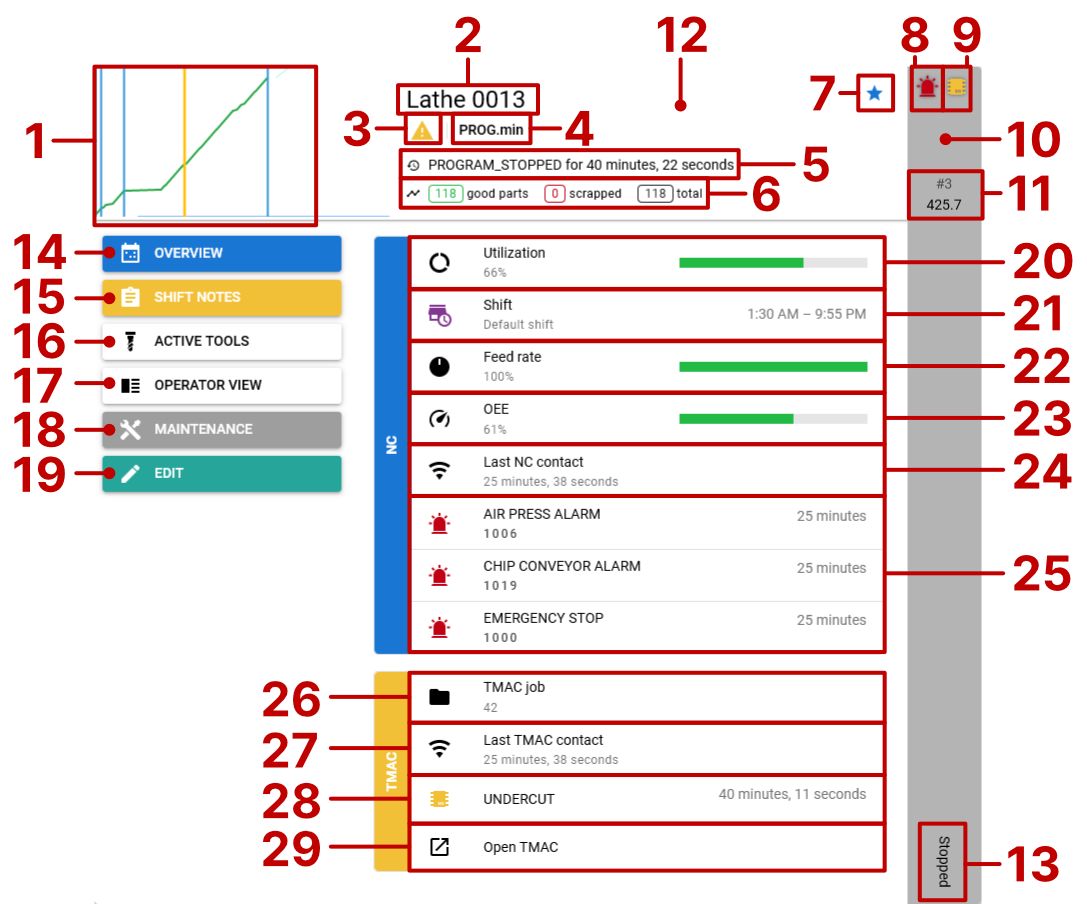No edit summary |
No edit summary |
||
| (4 intermediate revisions by the same user not shown) | |||
| Line 1: | Line 1: | ||
[[File:Machine_card_anatomy.png|none|frame|Screenshot from OnTakt Client version 2.1.3]] | |||
==Anatomy of a machine card== | |||
===Collapsed view=== | ===Collapsed view=== | ||
| Line 5: | Line 7: | ||
#'''Production chart preview.''' Click to open the production page for this machine. | #'''Production chart preview.''' Click to open the production page for this machine. | ||
#'''Machine name.''' This can be changed from the machine editor. | #'''Machine name.''' This can be changed from the machine editor. | ||
#'''Process name.''' If there is an active process, click here to open the process details page. If there is no active process, a warning symbol will show here instead (as pictured above). | #'''Process name.''' If there is an active process, click here to open the process details page. If there is no active process, a warning symbol will show here instead (as pictured above). [[OnTakt: Processes|Learn more about processes →]] | ||
#'''Program name.''' | #'''Program name.''' Clicking it will open the program editor. [[OnTakt: Programs|Learn more about programs →]] | ||
#'''Machine cycle state''' as reported by the control. | #'''Machine cycle state''' as reported by the control. | ||
#'''Part counts.''' If a goal is available, it will also appear here. | #'''Part counts.''' If a goal is available, it will also appear here. | ||
| Line 18: | Line 20: | ||
===Expanded view=== | ===Expanded view=== | ||
#<li value="13">Name of the current state. [[OnTakt: States|Learn more about states →]]</li> | #<li value="13">Name of the current state. [[OnTakt: States|Learn more about states →]]</li> | ||
#'''Overview button.''' Click to open an overview of production on this machine for an entire year at a time. | |||
====Left buttons==== | |||
#<li value="14">'''Overview button.''' Click to open an overview of production on this machine for an entire year at a time. </li> | |||
#'''Shift Notes button.''' Click to submit or view shift notes for this machine. | #'''Shift Notes button.''' Click to submit or view shift notes for this machine. | ||
#'''Active Tools button.''' Click to open the tools page showing only the tools in use on this machine. | #'''Active Tools button.''' Click to open the tools page showing only the tools in use on this machine. | ||
| Line 24: | Line 28: | ||
#'''Maintenance button.''' Click to view maintenance items for this machine. | #'''Maintenance button.''' Click to view maintenance items for this machine. | ||
#'''Edit button.''' Click to open this machine in the machine editor. | #'''Edit button.''' Click to open this machine in the machine editor. | ||
#'''Utilization.''' Click to open the states page. | |||
====NC details==== | |||
#<li value="20">'''Utilization.''' Click to open the states page.</li> | |||
#'''Current shift.''' Click to open the shift manager. [[OnTakt: Shifts|Learn more about shifts →]] | #'''Current shift.''' Click to open the shift manager. [[OnTakt: Shifts|Learn more about shifts →]] | ||
#'''Feed rate''' reported by the control. | #'''Feed rate''' reported by the control. | ||
#'''Current OEE.''' Click to view the OEE history for the machine. [[OEE|Learn more about OEE →]] | #'''Current OEE.''' Click to view the OEE history for the machine. [[OEE|Learn more about OEE →]] | ||
#'''Last NC update''' from the proxy | #'''Last NC update''' from the proxy | ||
#'''Current NC alarms''' | #'''Current NC alarms''' | ||
#'''Current TMAC job name''' | |||
====TMAC details==== | |||
#<li value="26">'''Current TMAC job name'''</li> | |||
#'''Last TMAC update''' from the proxy | #'''Last TMAC update''' from the proxy | ||
#'''Current TMAC alarms.''' Will not be shown if there are no current alarms. | #'''Current TMAC alarms.''' Will not be shown if there are no current alarms. | ||
#'''Open TMAC button.''' Click to open the TMAC web interface in a new tab | #'''Open TMAC button.''' Click to open the TMAC web interface in a new tab. | ||
Latest revision as of 15:13, 1 August 2023
Anatomy of a machine card
Collapsed view
- Production chart preview. Click to open the production page for this machine.
- Machine name. This can be changed from the machine editor.
- Process name. If there is an active process, click here to open the process details page. If there is no active process, a warning symbol will show here instead (as pictured above). Learn more about processes →
- Program name. Clicking it will open the program editor. Learn more about programs →
- Machine cycle state as reported by the control.
- Part counts. If a goal is available, it will also appear here.
- Favorite toggle button. Click to favorite or un-favorite this machine. Non-favorite machines can easily be hidden from the filter menu on the machines page.
- NC alarm indicator. Appears when there is an NC alarm. If the machine is emergency stopped, a stop sign will appear instead. Flashing can be controlled in your user settings.
- TMAC alarm indicator. Appears when there is a TMAC alarm. Flashing can be controlled in your user settings.
- Color of the current state. Learn more about states →
- Display variable defined by the current process. This can be turned off in your user settings.
- Click here to expand or collapse the machine card.
Expanded view
- Name of the current state. Learn more about states →
Left buttons
- Overview button. Click to open an overview of production on this machine for an entire year at a time.
- Shift Notes button. Click to submit or view shift notes for this machine.
- Active Tools button. Click to open the tools page showing only the tools in use on this machine.
- Operator View button. Click to open a side-by-side view of the production chart and tools for this machine.
- Maintenance button. Click to view maintenance items for this machine.
- Edit button. Click to open this machine in the machine editor.
NC details
- Utilization. Click to open the states page.
- Current shift. Click to open the shift manager. Learn more about shifts →
- Feed rate reported by the control.
- Current OEE. Click to view the OEE history for the machine. Learn more about OEE →
- Last NC update from the proxy
- Current NC alarms
TMAC details
- Current TMAC job name
- Last TMAC update from the proxy
- Current TMAC alarms. Will not be shown if there are no current alarms.
- Open TMAC button. Click to open the TMAC web interface in a new tab.