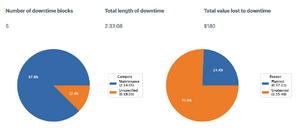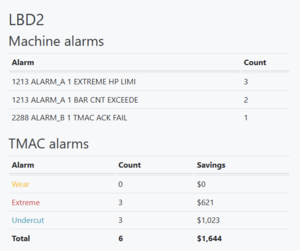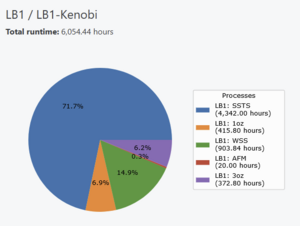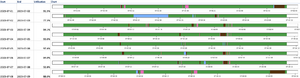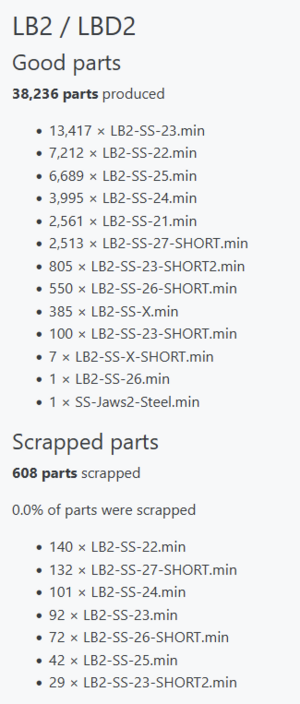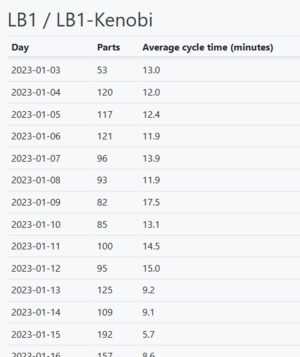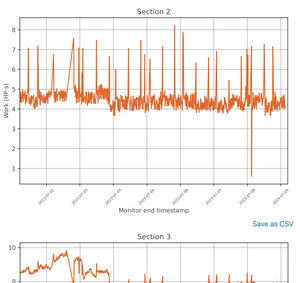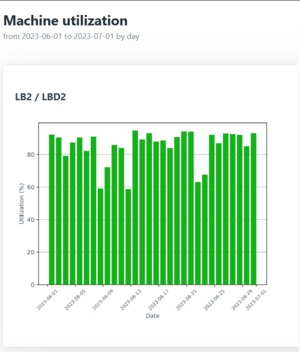No edit summary |
|||
| (13 intermediate revisions by the same user not shown) | |||
| Line 1: | Line 1: | ||
Part of the [[OnTakt User Guide]]. | Part of the [[OnTakt User Guide]]. | ||
<onlyinclude> | |||
Reports allow you to run simple analyses of collected data from inside OnTakt. | |||
</onlyinclude> | |||
== Report types == | == Report types == | ||
=== | === Downtime=== | ||
Returns the total number of downtime blocks, their total length and value, and pie charts analyzing the total downtime by category and reason. | |||
[[File: | [[File:Downtime report.png|none|thumb]] | ||
=== Events === | ===Events=== | ||
Counts the number of times each NC and TMAC alarm occurred on each machine selected, then calculates the amount of money TMAC saved as defined in [[OnTakt: Settings#Cost savings estimation|cost savings estimation]]. | Counts the number of times each NC and TMAC alarm occurred on each machine selected, then calculates the amount of money TMAC saved as defined in [[OnTakt: Settings#Cost savings estimation|cost savings estimation]]. | ||
=== Goal | [[File:Example events report output.png|none|Example events report output for one day on one machine|thumb]] | ||
===Goal Status=== | |||
Indicates whether each selected machine is expected to reach its part goal on the current day. | Indicates whether each selected machine is expected to reach its part goal on the current day. | ||
=== Kudos === | === Kudos=== | ||
Ranks users by how many kudos their notes received during the selected time window. | Ranks users by how many kudos their notes received during the selected time window. | ||
=== Machine | ===Machine Runtime=== | ||
Breaks down the total runtime on the machines during the selected time window by process. | Breaks down the total runtime on the machines during the selected time window by process. | ||
[[File:Example machine runtime report output.png|none|thumb|Example machine runtime report output for a single machine]] | [[File:Example machine runtime report output.png|none|thumb|Example machine runtime report output for a single machine]] | ||
=== | ===Machine Utilization=== | ||
Creates state history charts for each of the selected machines across the selected interval broken down by the selected period. | |||
[[File: | [[File:Utilization report example output.png|none|thumb]] | ||
=== Margin Report === | |||
Returns the following tables: | |||
*'''Daily machine earnings (DME):''' the number of parts expected, number of parts produced, expected profit, and actual profit per machine for each day in the selected time window, as well as the total profit for the day across all selected machines. | |||
*'''Rate per piece:''' the data used to calculate the values in the DME sheet. This can be set in the [[OnTakt: Processes|process]] editor. | |||
===Parts=== | |||
'''In server version 4.8.10 and later:''' | |||
Downloads a Microsoft Excel worksheet with the number of good and scrapped parts broken down by machine and program for each interval in the time range selected. | |||
'''In server version 4.8.9 and earlier:''' | |||
Counts up the total number of parts per-program produced on each selected machine during the selected time window.[[File:Example parts report output.png|none|thumb|Example parts report output for one machine in server version 4.8.9]] | |||
=== Production Overview === | |||
* | Reports the total number of parts produced and the average cycle time per part for each day of the selected year for each selected machine.*[[File:Example production overview report output.png|none|thumb|Example production overview report output]] | ||
=== System | ===System Check=== | ||
Reports the setup status of each machine and indicates and actions that need to be taken to get them to report data. | Reports the setup status of each machine and indicates and actions that need to be taken to get them to report data. | ||
=== Tool | === Tool Location History === | ||
Shows the list of tools that have been used at a specific location number on a specific machine within a selected period of time. | |||
[[OnTakt: Tool location history|Learn more]] | |||
===Tool Stock Remaining Time=== | |||
Reports how long production can continue based on the stock of each inventory item that is currently in use. | |||
===Tool Usage=== | |||
Reports the number of replacements expected vs. the number of replacements made for each tool that was replaced on the selected machines during the selected time window. | Reports the number of replacements expected vs. the number of replacements made for each tool that was replaced on the selected machines during the selected time window. | ||
== Report options == | === Tool Work === | ||
Charts the work done by the selected tool according to TMAC alongside its replacement history for the selected time range. | |||
[[File:Tool work.png|none|thumb]] | |||
=== Utilization history === | |||
Charts the utilization of each machine for each selected interval within the time range specified. | |||
[[File:Utilization history report.png|thumb|none]] | |||
== Report options== | |||
OnTakt can collect a lot of data very quickly, and the report options allow you to pick out the data you need without downloading everything. | OnTakt can collect a lot of data very quickly, and the report options allow you to pick out the data you need without downloading everything. | ||
=== Machines === | ===Machines=== | ||
Generating a report requires that you select at least one machine. | Generating a report requires that you select at least one machine. | ||
The parts, programs, or events from selected machines will be included. | The parts, programs, or events from selected machines will be included. | ||
=== Date range === | ===Date range=== | ||
If you frequently export data, you may wish to only include data that was created after the last export. To do this, set the "From" date to the previous export date and the "To" date to the latest day you want to include. | If you frequently export data, you may wish to only include data that was created after the last export. To do this, set the "From" date to the previous export date and the "To" date to the latest day you want to include. | ||
Only parts and events created inside this range will be included in their export files. | Only parts and events created inside this range will be included in their export files. | ||
[[Category:OnTakt]] | |||
===Interval === | |||
For reports that support this option, data will be grouped into sections of this length between the selected start and end dates. The first group will start at the selected start date, and the last group may be shorter than the selected interval. | |||
=== Tool === | |||
Select a single tool for the report. The list can be searched by tool name. | |||
[[Category:OnTakt User Guide]] | |||
{{DEFAULTSORT:Reports}} | |||
Latest revision as of 12:16, 31 July 2024
Part of the OnTakt User Guide.
Reports allow you to run simple analyses of collected data from inside OnTakt.
Report types
Downtime
Returns the total number of downtime blocks, their total length and value, and pie charts analyzing the total downtime by category and reason.
Events
Counts the number of times each NC and TMAC alarm occurred on each machine selected, then calculates the amount of money TMAC saved as defined in cost savings estimation.
Goal Status
Indicates whether each selected machine is expected to reach its part goal on the current day.
Kudos
Ranks users by how many kudos their notes received during the selected time window.
Machine Runtime
Breaks down the total runtime on the machines during the selected time window by process.
Machine Utilization
Creates state history charts for each of the selected machines across the selected interval broken down by the selected period.
Margin Report
Returns the following tables:
- Daily machine earnings (DME): the number of parts expected, number of parts produced, expected profit, and actual profit per machine for each day in the selected time window, as well as the total profit for the day across all selected machines.
- Rate per piece: the data used to calculate the values in the DME sheet. This can be set in the process editor.
Parts
In server version 4.8.10 and later:
Downloads a Microsoft Excel worksheet with the number of good and scrapped parts broken down by machine and program for each interval in the time range selected.
In server version 4.8.9 and earlier:
Counts up the total number of parts per-program produced on each selected machine during the selected time window.
Production Overview
Reports the total number of parts produced and the average cycle time per part for each day of the selected year for each selected machine.*
System Check
Reports the setup status of each machine and indicates and actions that need to be taken to get them to report data.
Tool Location History
Shows the list of tools that have been used at a specific location number on a specific machine within a selected period of time.
Tool Stock Remaining Time
Reports how long production can continue based on the stock of each inventory item that is currently in use.
Tool Usage
Reports the number of replacements expected vs. the number of replacements made for each tool that was replaced on the selected machines during the selected time window.
Tool Work
Charts the work done by the selected tool according to TMAC alongside its replacement history for the selected time range.
Utilization history
Charts the utilization of each machine for each selected interval within the time range specified.
Report options
OnTakt can collect a lot of data very quickly, and the report options allow you to pick out the data you need without downloading everything.
Machines
Generating a report requires that you select at least one machine.
The parts, programs, or events from selected machines will be included.
Date range
If you frequently export data, you may wish to only include data that was created after the last export. To do this, set the "From" date to the previous export date and the "To" date to the latest day you want to include.
Only parts and events created inside this range will be included in their export files.
Interval
For reports that support this option, data will be grouped into sections of this length between the selected start and end dates. The first group will start at the selected start date, and the last group may be shorter than the selected interval.
Tool
Select a single tool for the report. The list can be searched by tool name.