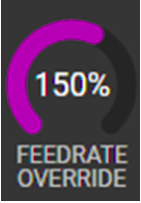No edit summary |
No edit summary |
||
| (One intermediate revision by the same user not shown) | |||
| Line 1: | Line 1: | ||
[[Category:TMAC]] | [[Category:TMAC]] | ||
[[ | [[TMAC|Back to TMAC Home Page]] | ||
== '''Overview''' == | == '''Overview''' == | ||
| Line 9: | Line 9: | ||
Adaptive Control and Approach Override can be utilized separately or together. The manner with which TMAC controls the feedrate override for an operation is dependent on the parameters set in the Adaptive and Approach settings. The feedrate override value is displayed on the right side of the live graph during Adaptive Control and Approach Override operations. | Adaptive Control and Approach Override can be utilized separately or together. The manner with which TMAC controls the feedrate override for an operation is dependent on the parameters set in the Adaptive and Approach settings. The feedrate override value is displayed on the right side of the live graph during Adaptive Control and Approach Override operations. | ||
[[File:Screen Shot 2022-09-13 at 4.13.05 PM.png|center|thumb|Feedrate Override Gauge ]] | |||
'''Note:''' The color filling the Feedrate Override Gauge will match the active feedrate override feature; purple for Adaptive Control and blue for Approach Override | '''Note:''' The color filling the Feedrate Override Gauge will match the active feedrate override feature; purple for Adaptive Control and blue for Approach Override | ||
| Line 21: | Line 21: | ||
* Maintain an ideal target value even if feedrates are programmed incorrectly. | * Maintain an ideal target value even if feedrates are programmed incorrectly. | ||
* Optimize part programs by determining the best feedrates for standard operations | * Optimize part programs by determining the best feedrates for standard operations | ||
'''Note:''' See the TMAC System Integrator’s Manual for instructions on setting system parameters to enable Adaptive Control. | '''Note:''' See the TMAC System Integrator’s Manual for instructions on setting system parameters to enable Adaptive Control. | ||
| Line 55: | Line 54: | ||
# Enable adaptive by clicking its check-box. The adaptive check-box is located in the features section of the Job Editor. | # Enable adaptive by clicking its check-box. The adaptive check-box is located in the features section of the Job Editor. | ||
# Click '''SAVE''' | # Click '''SAVE''' | ||
[[File:Screen Shot 2022-09-13 at 4.14.36 PM.png|center|thumb|539x539px|Enabling Adaptive ]] | |||
=== '''Max Feedrate''' === | === '''Max Feedrate''' === | ||
| Line 67: | Line 67: | ||
# Specify a Maximum Feedrate. Max Feedrate is located in the adaptive section of the Job editor. | # Specify a Maximum Feedrate. Max Feedrate is located in the adaptive section of the Job editor. | ||
# Click Save. | # Click Save. | ||
[[File:Screen Shot 2022-09-13 at 4.15.27 PM.png|center|thumb|581x581px|Setting Max Feedrate ]] | |||
==== '''''Adaptive Sawtooth''''' ==== | ==== '''''Adaptive Sawtooth''''' ==== | ||
| Line 83: | Line 84: | ||
# If TMAC has learned the operation and recognized it as a sawtooth cut, the Sawtooth Target and Period fields should be populated automatically. Make adjustments to these fields, if necessary. | # If TMAC has learned the operation and recognized it as a sawtooth cut, the Sawtooth Target and Period fields should be populated automatically. Make adjustments to these fields, if necessary. | ||
# Click Save. | # Click Save. | ||
[[File:Screen Shot 2022-09-13 at 4.16.10 PM.png|center|thumb|558x558px|Sawtooth Steps ]] | |||
=== '''Adaptive Tuning''' === | === '''Adaptive Tuning''' === | ||
| Line 97: | Line 99: | ||
## Enter a value in the range of -20 to +20. Increasing the headwall setting causes the feedrate to adjust more quickly when contacting the material | ## Enter a value in the range of -20 to +20. Increasing the headwall setting causes the feedrate to adjust more quickly when contacting the material | ||
# Click Save. | # Click Save. | ||
[[File:Screen Shot 2022-09-13 at 4.17.06 PM.png|center|thumb|623x623px|Adaptive Tuning Headwall]] | |||
Arriving at an ideal setting for a cut may take trial and error, so make small adjustments first and observe how the cut is affected. | Arriving at an ideal setting for a cut may take trial and error, so make small adjustments first and observe how the cut is affected. | ||
| Line 110: | Line 112: | ||
## a. Enter a value in the range of -20 to +20. | ## a. Enter a value in the range of -20 to +20. | ||
# Click Save. | # Click Save. | ||
[[File:Screen Shot 2022-09-13 at 4.18.12 PM.png|center|thumb|538x538px|Adaptive Target Window ]] | |||
Arriving at an ideal setting for a cut may take trial and error. Make small adjustments to observe how the cut is affected by the changes until a desired result is achieved. | Arriving at an ideal setting for a cut may take trial and error. Make small adjustments to observe how the cut is affected by the changes until a desired result is achieved. | ||
| Line 131: | Line 133: | ||
# If desired, set an Approach On Delay | # If desired, set an Approach On Delay | ||
# Click Save | # Click Save | ||
[[File:Screen Shot 2022-09-13 at 4.18.49 PM.png|center|thumb|564x564px|Approach Override Steps 1-3 ]] | |||
[[File:Screen Shot 2022-09-13 at 4.19.28 PM.png|center|thumb|569x569px|Approach Override Steps 3-5 ]] | |||
'''Note:''' Ensure the approach feedrate is being set at an appropriate level for the machine, part, and tool. | '''Note:''' Ensure the approach feedrate is being set at an appropriate level for the machine, part, and tool. | ||
Latest revision as of 13:24, 26 October 2022
Overview
TMAC is capable of controlling the feedrate override of a control. This capability is utilized with the following features:
- Adaptive Control
- Approach Override
Adaptive Control and Approach Override can be utilized separately or together. The manner with which TMAC controls the feedrate override for an operation is dependent on the parameters set in the Adaptive and Approach settings. The feedrate override value is displayed on the right side of the live graph during Adaptive Control and Approach Override operations.
Note: The color filling the Feedrate Override Gauge will match the active feedrate override feature; purple for Adaptive Control and blue for Approach Override
Adaptive Control
The Adaptive Control feature allows TMAC to regulate feedrate override while maintaining a constant target value during an operation.
Adaptive Control allows the user to:
- Reduce cycle time by automatically increasing feedrates in soft areas or voids
- Extend tool life by automatically reducing feedrates in unpredictable hard spots.
- Maintain an ideal target value even if feedrates are programmed incorrectly.
- Optimize part programs by determining the best feedrates for standard operations
Note: See the TMAC System Integrator’s Manual for instructions on setting system parameters to enable Adaptive Control.
How Adaptive Control Works
The main principle of adaptive control is maintaining a target value. Adaptive control optimizes operations by adjusting the feedrate in response to machining conditions. TMAC can provide feedrate override control from 0 to 255% in 1% increments.
For example:
- In free air or a soft spot, when the signal value is less than the target value, TMAC increases the feedrate within specified parameters until the target value is reached.
- In a hard spot when the signal value exceeds the target value, TMAC decreases the feedrate within specified parameters to achieve the target value.
Note: Not every control is capable of employing the 0 to 255% feedrate over- ride range. TMAC can only increase the feedrate up to the maximum feedrate of the control.
Job Editor for Adaptive Operations
When enabling adaptive control for an operation, the following changes occur in the Job Editor:
- The following adaptive parameters become accessible:
- Max Feedrate
- Sawtooth Cut
- Adaptive Tuning
- Learned Value is replaced by Target Value
- The Wear Limit is replaced and the Feedrate Wear Limit is added
- The Extreme Feedrate Limit is added
Note: Adaptive control is only available for the last time increment in an operation.
Specifying an Operation as Adaptive
Adaptive control can be applied to any primary channel operation using the Job Editor.
In the Job Editor:
- Specify the operation by selecting the tool, section, and channel from the lists on the left side of the Job Editor. The selected operation is displayed at the top of the Job Editor.
- Enable adaptive by clicking its check-box. The adaptive check-box is located in the features section of the Job Editor.
- Click SAVE
Max Feedrate
The Max Feedrate is the highest feedrate value that TMAC will outputs to the machine for the specified operation. When using Max Feedrate, prove out the adaptive control process using a conservative value. Increase the value incrementally as the operation of the machine is observed and use good judgment to arrive at a safe and reasonable Max Feedrate.
Note: TMAC manages the feedrate override control when learning an adaptive operation. The feedrate is held at 100% with standard feeds and speeds in the program.
To specify a Maximum Feedrate use the following steps:
- Specify the operation by selecting the tool, section, and channel from the lists on the left side of the Job Editor. The selected operation is displayed at the top of the Job Editor.
- Ensure adaptive control is specified for the enabled operation
- Specify a Maximum Feedrate. Max Feedrate is located in the adaptive section of the Job editor.
- Click Save.
Adaptive Sawtooth
Adaptive control can be applied to sawtooth cuts. A sawtooth cut uses inserts, resulting in a periodic signal. When learning an adaptive cut, TMAC can discern whether a cut has a sawtooth signature or not. If TMAC determines that the learned cut has a sawtooth signature, the learned tooth period and sawtooth target load are automatically populated in the job.
Note: In order for TMAC to recognize an operation as a sawtooth operation, the signal needs to be at least one-tenth of the scale. Caron Engineering recommends adjusting the scale so that the cut signal is one-half of the scale.
When working with a job containing a sawtooth cut, the learned value determines extreme and undercut limits. The sawtooth target value is the average value of the sawtooth signal used by adaptive control.
Specifying Sawtooth for an Operation
To set an operation as a sawtooth operation use the following steps:
- Specify the operation by selecting the tool, section, and channel from the lists on the left side of the Job Editor. The selected operation is displayed at the top of the Job Editor.
- Ensure Adaptive control is enabled for the operation
- Enable Sawtooth by clicking its check-box. The Sawtooth check-box is located in the adaptive settings of the Job editor.
- If TMAC has learned the operation and recognized it as a sawtooth cut, the Sawtooth Target and Period fields should be populated automatically. Make adjustments to these fields, if necessary.
- Click Save.
Adaptive Tuning
Once an adaptive cut is learned and completed, small adjustments can be made to fine tune the regulation of feedrate override. These adjustments can affect the magnitude of feedrate adjustments and how much the feedrate can vary from the target value.
Adaptive Headwall
Adaptive Headwall response is used to determine how quickly adaptive control alters the feedrate after a tool makes contact with a part. Adaptive control normally increases the feedrate in free space during a cut. Depending on certain factors, the feedrate may need to be adjusted faster or slower than normal after contacting a part. For example, if the material is very hard, contacting the part at high speed could cause damage to the part, cutting tool or machine. In this case, adjusting the headwall response causes the feedrate to respond much quicker so that the machine can slow down after contacting the part.
To set adaptive headwall use the following steps:
- Specify the operation by selecting the tool, section, and channel from the lists on the left side of the Job Editor. The selected operation is displayed at the top of the Job Editor.
- Ensure Adaptive Control is enabled for the operation
- Click the Adaptive Tuning Headwall field
- Enter a value in the range of -20 to +20. Increasing the headwall setting causes the feedrate to adjust more quickly when contacting the material
- Click Save.
Arriving at an ideal setting for a cut may take trial and error, so make small adjustments first and observe how the cut is affected.
Adaptive Target Window
The adaptive target window defines an area around the target value that the signal value is allowed to deviate from before TMAC makes an adjustment to the feedrate. Minimizing the target window allows less deviation from the target whereas maximizing the window allows the signal value to have more freedom from the target value.
To set the Target Window use the following steps:
- Specify the operation by selecting the tool, section, and channel from the lists on the left side of the Job Editor. The selected operation is displayed at the top of the Job Editor.
- Ensure Adaptive Control is enabled for the operation
- Click the Target Window field
- a. Enter a value in the range of -20 to +20.
- Click Save.
Arriving at an ideal setting for a cut may take trial and error. Make small adjustments to observe how the cut is affected by the changes until a desired result is achieved.
Approach Override
The Approach Override feature allows TMAC to control the Feedrate Override of a control as the tool approaches and exits the material. When Approach Over- ride is enabled, the approach override settings become available in the Job Editor. These settings are as follows:
- Approach Feedrate
- Approach Off
- Approach On
- Approach On Delay
The approach feedrate is a percentage that TMAC uses to override the feedrate set in the part program. TMAC turns the approach feedrate percentage on and off based on the values set in the Approach On and Approach Off fields. When the signal value rises above the Approach Off value, TMAC sets the feedrate override of the control back to the default. When the signal value falls below the Approach On value for the amount of time specified by the Approach On Delay, TMAC sets the feedrate override of the control to the Approach Feedrate percentage.
Enabling Approach Override
Use the following steps to utilize the Approach Override Feature:
- Specify the operation by selecting the tool, section, and channel from the lists on the left side of the Job Editor. The selected operation is displayed at the top of the Job Editor.
- Activate the Approach Override feature by clicking its check-box. The Approach Override check-box is located in the Features section of the Job Editor. This adds the Approach Override settings to the Job Editor.
- Set the Approach Feedrate, Approach Off and Approach On settings. The Approach Off and Approach On must be set between 0 and 100% of the adaptive target value.
- If desired, set an Approach On Delay
- Click Save
Note: Ensure the approach feedrate is being set at an appropriate level for the machine, part, and tool.