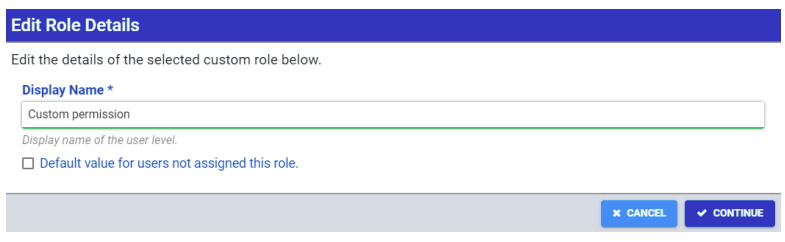No edit summary |
|||
| Line 11: | Line 11: | ||
==== '''''Create/Edit User Details''''' ==== | ==== '''''Create/Edit User Details''''' ==== | ||
Pressing the Create User button opens the User details menu. The following settings are available: | Pressing the Create User button opens the User details menu. The following settings are available: | ||
* Allow this user level to log in: When enabled, allows the user level to log in on the run-time environment. | |||
* Display Name: Represents how the user is displayed in Tool Connect | |||
* Parent User Level: If a parent user level is set, any permissions that are disabled are inherited from the parent user level. | |||
[[File:Screen Shot 2022-09-16 at 2.22.10 PM.png|center|thumb|785x785px|Edit Role]] | |||
==== '''''User Permissions''''' ==== | ==== '''''User Permissions''''' ==== | ||
Revision as of 14:58, 16 September 2022
Back to MiConnect Categories Page
The following User settings are available on the User & Roles page:
Users
User section allows the creation of user levels that provide various system permissions. Additionally, each User level can be password protected.
- Create User: Adds a User level to the project
- Service Password: Sets an administrator password for the top user level
Create/Edit User Details
Pressing the Create User button opens the User details menu. The following settings are available:
- Allow this user level to log in: When enabled, allows the user level to log in on the run-time environment.
- Display Name: Represents how the user is displayed in Tool Connect
- Parent User Level: If a parent user level is set, any permissions that are disabled are inherited from the parent user level.
User Permissions
The following permissions are available for profile customization:
- Configuration Access: Allows access to the system configuration and routine editor
- Auto Update Access: Allows access to the system's Auto Update feature
- Diagnostic: Allows access to various diagnostics tools for configured plug-ins
- Routine: Allows access to configured routines
- Roles: Custom permissions defined on the Roles section