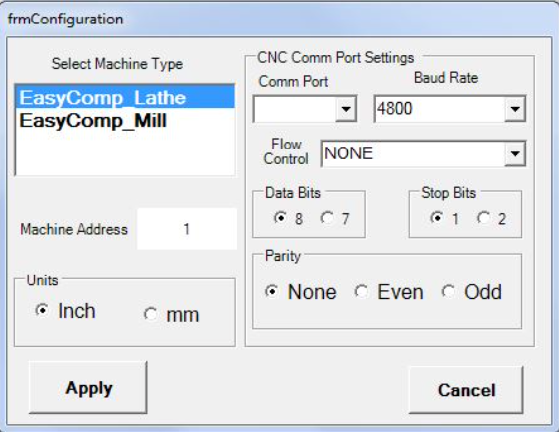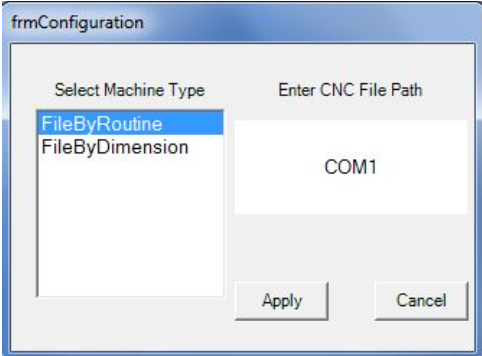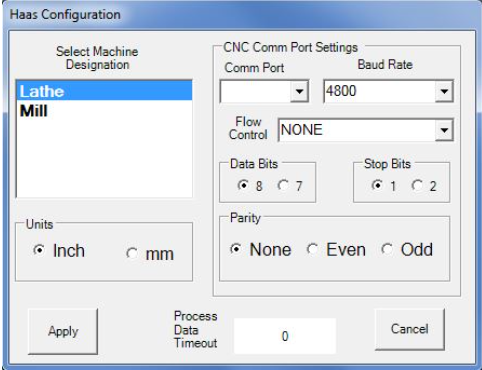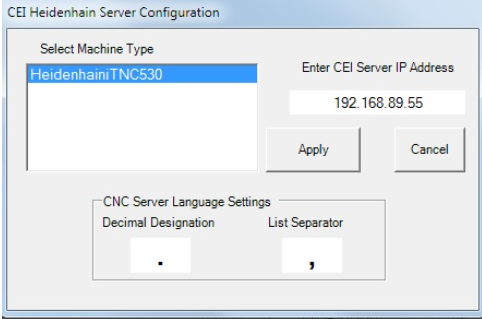| Line 38: | Line 38: | ||
== '''"EasyComp Control"''' == | == '''"EasyComp Control"''' == | ||
Select '''ACSource_EasyComp''' from the Select Compensation Source Machine dialog box. | Select '''ACSource_EasyComp''' from the Select Compensation Source Machine dialog box. | ||
[[File:Screen Shot 2022-09-01 at 1.04.18 PM.png|center|thumb|559x559px|frmConfiguration Window Display for ACSource_ EasyComp ]] | |||
Set RS232 port connected to EasyComp and parameters according to EasyComp documentation and press '''Apply.''' | |||
'''ACSource_EasyComp''' is now configured. | |||
== '''"FanucDNC Control"''' == | == '''"FanucDNC Control"''' == | ||
Select '''ACSource_FanucDNC''' from the Select Compensation Source Machine dialog box. | |||
[[File:Screen Shot 2022-09-01 at 1.07.36 PM.png|center|thumb|frmConfiguration Window Display for ACSource_ FanucDNC ]] | |||
Enter all the required data and press '''Apply'''. | |||
'''ACSource_FanucDNC''' is now configured. | |||
== '''"FileSystem CNC Interface"''' == | == '''"FileSystem CNC Interface"''' == | ||
The '''FileSystem CNC''' interface produces formatted data files, by routine or dimension, for access by operators or by other applications. It does not communicate directly with any CNC. | |||
Select '''ACSource_FileSystem''' from the Select Compensation Source Machine dialog box. | |||
[[File:Screen Shot 2022-09-01 at 1.09.11 PM.png|center|thumb|482x482px|rmConfiguration Window Display for ACSource_ FileSystem ]] | |||
# Choose how the files are to be created, by selecting one of the options in the Select Machine Type list: | |||
## If '''File by Routine''' is chosen, AutoComp creates a file with data for each dimension in the routine (one dimension per line, in the order of the routine). The data file is named <routine name>.csv.. | |||
## If '''File by Dimension''' is chosen, AutoComp creates a separate file for each dimension. Each data file is named <routine name>_<dimension name>.csv. | |||
# Specify the destination where CNC files are to be sent by clicking in the field under Enter CNC File Path. Browse to the desired location and select it. | |||
# Press '''Apply''' to return to the System Configuration window. | |||
'''ACSource_FileSystem''' is now configured. | |||
== '''"Focas1 and Focas2 Control"''' == | == '''"Focas1 and Focas2 Control"''' == | ||
'''ACSource_Focas1''' supports both Focas1 and Focas2 controls, via Ethernet or HSSB. | |||
Select the '''Focas CNC''' from the Select Compensation Source Machine dialog box. | |||
[[File:Screen Shot 2022-09-01 at 1.11.52 PM.png|center|thumb|frmConfiguration Window Display for ACSource_ Focas1 ]] | |||
# Specify the '''IP address''' of the CNC as follows: o | |||
## Select '''IPV4 IP''', '''DNS''', or '''HSSB''' | |||
## Enter the '''IP address''', '''DNS Name''' or '''HSSB Node''' and then press '''OK.''' | |||
## The '''IP address, DNS Name''' or '''HSSB Node''' is displayed in the field below the radio buttons. | |||
# The default Control IP Port is 8193. Verify this on the control. | |||
# If the control has both mill and lathe axes, check the '''Complex Tool Offset''' checkbox. | |||
# When AutoComp will communicate with a '''Moriseki NT''' series with a Fanuc control, click the '''Moriseki NT''' series checkbox on the configuration page. | |||
# Select the Focas1 or 2 library as follows: | |||
## Click on Select Focas1/2 libraries. | |||
### A Browse for Folders dialog box is displayed that allows the user to select the desired library. | |||
## Click on the desired library to select it. Select '''F1lib''' for a Focas1 control, and '''F2Lib''' for a Focas2 control. | |||
# Press '''Apply.''' | |||
'''ACSource_Focas1''' is now configured. | |||
'''Note:''' If there are communication issues, check the Fanuc parameter for DHCP on the control. Generally, the parameter is 14880 bit 6, but check the control documentation. This bit should be CLEAR to allow setting a static IP address. | |||
== '''"FTP Control"''' == | == '''"FTP Control"''' == | ||
If a system uses an FTP control, contact CEI. CEI can customize FTP data for the FTP site. | |||
Select '''ACSource_FTP''' from the Select Compensation Source Machine dialog box. | |||
A window is displayed much like the following. The fields where configuration information can be specified will vary depending on the system’s needs. | |||
[[File:Screen Shot 2022-09-01 at 1.19.03 PM.png|center|thumb|455x455px|FTP Client Window for ACSource_FTP ]] | |||
Enter all the required data and press '''Apply.''' | |||
'''ACSource_FTP''' is now configured. | |||
== '''"GetPutReadWrite Control"''' == | == '''"GetPutReadWrite Control"''' == | ||
The '''ACSource_GetPutReadWrite''' control can be chosen with '''Okuma RS232''' (Lathe or Mill). This requires a CEI CNC program to initiate the compensation and a special RS232 cable. | |||
[[File:Screen Shot 2022-09-01 at 1.21.38 PM.png|center|thumb|419x419px|frmConfiguration Window Display for ACSource_ GetPutReadWrite ]] | |||
The configuration process is the same as for the Okuma RS232 CNC, except Lathe or Mill must be specified. | |||
'''Note:''' The Send To Okuma DWELL field allows the user to enter a value for the time (seconds) between commands. 0.5 is the default. This time allows the Okuma to process the request before another is sent. | |||
When finished configuring the GetPutReadWrite CNC interface, the gage converter(s) can be configured. | |||
== '''"Haas Control"''' == | == '''"Haas Control"''' == | ||
Select the '''ACSource_Haas''' control from the Select Compensation Source Machine dialog box. | |||
[[File:Screen Shot 2022-09-01 at 1.23.09 PM.png|center|thumb|482x482px|rmConfiguration Window Display for ACSource_ Haas ]] | |||
CEI provides the ACSource_Haas control on request. | |||
'''Note:''' If using this control, the CNC control setting 143 (parameter data) must be ON to enable AutoComp communication. | |||
The following is from the Haas documentation. Haas COM port settings: | |||
* Press the '''“SETNG/GRAPH”''' button to enter the setting pages. Use the '''page up/down''' buttons to scroll through the setting pages. Use the vertical cursor keys to move to the desired setting, or enter a setting number and press the '''down arrow''' button to go directly to that setting. | |||
* '''Baud Rate Select:''' This setting allows the operator to change the rate at which data are transferred to/from the first serial port (RS-232). This applies to the upload/download of pro- grams etc. and to DNC functions. This setting must match the transfer rate from the personal computer. | |||
* '''Parity Select:''' This setting defines parity for the first serial port (RS-232). When set to '''None''', no parity bit is added to the serial data. When set to '''Zero,''' a 0 bit is added. '''Even''' and '''Odd''' work like normal parity functions. Know what the system needs, for example, XMODEM must use 8 data bits and no parity (set to “None”). This setting must match the transfer rate from the personal computer. | |||
* '''Stop Bit:''' This setting designates the number of stop bits for the first serial port (RS-232). It can be 1 or 2. This setting must match the transfer rate from the personal computer. | |||
* '''Synchronization:''' This changes the synchronization protocol between sender and receiver for the first serial port (RS-232). This setting must match the transfer rate from the personal computer. When set to '''RTS/CTS,''' the signal wires in the serial data cable are used to tell the sender to temporarily stop sending data while the receiver catches up. | |||
* When set to XON/XOFF, the most common setting, ASCII character codes are used by the receiver to tell the sender to temporarily stop. | |||
* The selection '''DC CODES''' is like '''XON/XOFF,''' except that paper tape punch or reader start/stop codes are sent. XMODEM is a receiver-driven communications protocol that sends data in blocks of 128 bytes. XMODEM has added reliability as each block is checked for integrity. XMODEM must use 8 data bits and no parity. | |||
** 11 BAUD RATE SELECT: 38400 12 PARITY SELECT: NONE 13 STOP BIT: 1 | |||
** 14 SYNCHRONIZATION: XON/XOFF 37 RS-232 DATA BITS: 8 | |||
** 143 MACHINE DATA COLLECT: ON | |||
* When finished configuring the Haas control, the gage converter(s) can be configured. | |||
== '''"Heidenhain Control"''' == | == '''"Heidenhain Control"''' == | ||
Select '''ACSource_Heidenhain''' from the Select Compensation Source Machine dialog box. | |||
[[File:Screen Shot 2022-09-01 at 1.28.11 PM.png|center|thumb|482x482px|frmConfiguration Window Display for ACSource_ Heidenhain ]] | |||
'''Note 1:''' The Heidenhain control requires network access to a running CEI Heidenhain server. | |||
Enter the IP address of the system where the CEI CNC server is running, and press '''Apply.''' | |||
Contact Caron Engineering for more information on the CEI CNC server. | |||
'''Note 2:''' With the Heidenhain control, if an offset cannot be written, then a retry message will be displayed. | |||
== '''"MAPPSEIP Control"''' == | == '''"MAPPSEIP Control"''' == | ||
Select '''ACSource_MAPPSEIP''' from the Select Compensation Source Machine dialog box. | |||
[[File:Screen Shot 2022-09-01 at 1.30.03 PM.png|center|thumb|452x452px|frm Configuration Window Display for AC_Source MAPPSEIP ]] | |||
AutoComp requires Ovation MAPPSCommUC2.dll to allow communication of data to Mori Seiki machines with the MAPPS III software. | |||
Configure the '''EIP IP Address, Machine Number, Base Address, and MAPPSCOMM''' location fields according to Ovation documentation. | |||
== '''"Mazak Control"''' == | == '''"Mazak Control"''' == | ||
Revision as of 13:31, 1 September 2022
Back to AutoComp Categories Page
AutoComp supports many CNC interfaces. Each interface requires different configuration parameters. Begin the configuration process by using the Select Compensation Source Machine window to select the CNC interface
"Brother Control"
The CEI Brother server resides on the same PC as AutoComp. This server must be installed and configured separately
First select and configure the Brother CNC interface in AutoComp, before configuring the CEI Brother server.
Note: If an offset cannot be written, then a retry message will be displayed. AutoComp will continue to retry until success, or until the next gage cycle is sent. If the latter, the dimension will be in an error state.
Select and Configure the CEI Brother CNC Interface
When selecting ACSource_Brother to configure, the following window is displayed:
- In the CEI Brother Server IP Address and CNC Server IP Port fields, enter the server IP and port.
- CNC IP should be same as AutoComp PC, but can run on remote PC.
- Port = 11000.
- PageTableCount of CNC is the count of offset and variable page tables of the target CNC. Page tables are selected in each dimension of a routine in the Routine Editor's Path/Tur- ret selection. Enter the number.
- Press Apply.
Now that the CNC interface is configured, the CEI_BrotherServer can be configured.
CEI_BrotherServer Configuration
To configure the CEI Brother server:
- Click on the blue CEI icon in the system tray.
- Select Configure.
- In the window that appears:
- Local Port should not be changed.
- CNC IP as set on control.
- CNC Port = 10000.
- Above information excerpted from CEI_Brother server documentation.
- Press Accept.
ACSource_Brother is now configured.
"EasyComp Control"
Select ACSource_EasyComp from the Select Compensation Source Machine dialog box.
Set RS232 port connected to EasyComp and parameters according to EasyComp documentation and press Apply.
ACSource_EasyComp is now configured.
"FanucDNC Control"
Select ACSource_FanucDNC from the Select Compensation Source Machine dialog box.
Enter all the required data and press Apply.
ACSource_FanucDNC is now configured.
"FileSystem CNC Interface"
The FileSystem CNC interface produces formatted data files, by routine or dimension, for access by operators or by other applications. It does not communicate directly with any CNC.
Select ACSource_FileSystem from the Select Compensation Source Machine dialog box.
- Choose how the files are to be created, by selecting one of the options in the Select Machine Type list:
- If File by Routine is chosen, AutoComp creates a file with data for each dimension in the routine (one dimension per line, in the order of the routine). The data file is named <routine name>.csv..
- If File by Dimension is chosen, AutoComp creates a separate file for each dimension. Each data file is named <routine name>_<dimension name>.csv.
- Specify the destination where CNC files are to be sent by clicking in the field under Enter CNC File Path. Browse to the desired location and select it.
- Press Apply to return to the System Configuration window.
ACSource_FileSystem is now configured.
"Focas1 and Focas2 Control"
ACSource_Focas1 supports both Focas1 and Focas2 controls, via Ethernet or HSSB.
Select the Focas CNC from the Select Compensation Source Machine dialog box.
- Specify the IP address of the CNC as follows: o
- Select IPV4 IP, DNS, or HSSB
- Enter the IP address, DNS Name or HSSB Node and then press OK.
- The IP address, DNS Name or HSSB Node is displayed in the field below the radio buttons.
- The default Control IP Port is 8193. Verify this on the control.
- If the control has both mill and lathe axes, check the Complex Tool Offset checkbox.
- When AutoComp will communicate with a Moriseki NT series with a Fanuc control, click the Moriseki NT series checkbox on the configuration page.
- Select the Focas1 or 2 library as follows:
- Click on Select Focas1/2 libraries.
- A Browse for Folders dialog box is displayed that allows the user to select the desired library.
- Click on the desired library to select it. Select F1lib for a Focas1 control, and F2Lib for a Focas2 control.
- Click on Select Focas1/2 libraries.
- Press Apply.
ACSource_Focas1 is now configured.
Note: If there are communication issues, check the Fanuc parameter for DHCP on the control. Generally, the parameter is 14880 bit 6, but check the control documentation. This bit should be CLEAR to allow setting a static IP address.
"FTP Control"
If a system uses an FTP control, contact CEI. CEI can customize FTP data for the FTP site.
Select ACSource_FTP from the Select Compensation Source Machine dialog box.
A window is displayed much like the following. The fields where configuration information can be specified will vary depending on the system’s needs.
Enter all the required data and press Apply.
ACSource_FTP is now configured.
"GetPutReadWrite Control"
The ACSource_GetPutReadWrite control can be chosen with Okuma RS232 (Lathe or Mill). This requires a CEI CNC program to initiate the compensation and a special RS232 cable.
The configuration process is the same as for the Okuma RS232 CNC, except Lathe or Mill must be specified.
Note: The Send To Okuma DWELL field allows the user to enter a value for the time (seconds) between commands. 0.5 is the default. This time allows the Okuma to process the request before another is sent.
When finished configuring the GetPutReadWrite CNC interface, the gage converter(s) can be configured.
"Haas Control"
Select the ACSource_Haas control from the Select Compensation Source Machine dialog box.
CEI provides the ACSource_Haas control on request.
Note: If using this control, the CNC control setting 143 (parameter data) must be ON to enable AutoComp communication.
The following is from the Haas documentation. Haas COM port settings:
- Press the “SETNG/GRAPH” button to enter the setting pages. Use the page up/down buttons to scroll through the setting pages. Use the vertical cursor keys to move to the desired setting, or enter a setting number and press the down arrow button to go directly to that setting.
- Baud Rate Select: This setting allows the operator to change the rate at which data are transferred to/from the first serial port (RS-232). This applies to the upload/download of pro- grams etc. and to DNC functions. This setting must match the transfer rate from the personal computer.
- Parity Select: This setting defines parity for the first serial port (RS-232). When set to None, no parity bit is added to the serial data. When set to Zero, a 0 bit is added. Even and Odd work like normal parity functions. Know what the system needs, for example, XMODEM must use 8 data bits and no parity (set to “None”). This setting must match the transfer rate from the personal computer.
- Stop Bit: This setting designates the number of stop bits for the first serial port (RS-232). It can be 1 or 2. This setting must match the transfer rate from the personal computer.
- Synchronization: This changes the synchronization protocol between sender and receiver for the first serial port (RS-232). This setting must match the transfer rate from the personal computer. When set to RTS/CTS, the signal wires in the serial data cable are used to tell the sender to temporarily stop sending data while the receiver catches up.
- When set to XON/XOFF, the most common setting, ASCII character codes are used by the receiver to tell the sender to temporarily stop.
- The selection DC CODES is like XON/XOFF, except that paper tape punch or reader start/stop codes are sent. XMODEM is a receiver-driven communications protocol that sends data in blocks of 128 bytes. XMODEM has added reliability as each block is checked for integrity. XMODEM must use 8 data bits and no parity.
- 11 BAUD RATE SELECT: 38400 12 PARITY SELECT: NONE 13 STOP BIT: 1
- 14 SYNCHRONIZATION: XON/XOFF 37 RS-232 DATA BITS: 8
- 143 MACHINE DATA COLLECT: ON
- When finished configuring the Haas control, the gage converter(s) can be configured.
"Heidenhain Control"
Select ACSource_Heidenhain from the Select Compensation Source Machine dialog box.
Note 1: The Heidenhain control requires network access to a running CEI Heidenhain server.
Enter the IP address of the system where the CEI CNC server is running, and press Apply.
Contact Caron Engineering for more information on the CEI CNC server.
Note 2: With the Heidenhain control, if an offset cannot be written, then a retry message will be displayed.
"MAPPSEIP Control"
Select ACSource_MAPPSEIP from the Select Compensation Source Machine dialog box.
AutoComp requires Ovation MAPPSCommUC2.dll to allow communication of data to Mori Seiki machines with the MAPPS III software.
Configure the EIP IP Address, Machine Number, Base Address, and MAPPSCOMM location fields according to Ovation documentation.