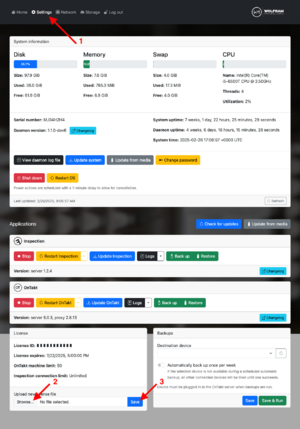(Added note to bookmark WolframOS page) |
No edit summary |
||
| (4 intermediate revisions by the same user not shown) | |||
| Line 1: | Line 1: | ||
[[File:OnTakt license upload.png|thumb]]Upon submitting a PO for a license renewal you will be sent a new license key. | |||
# Go to the WolframOS Setup page by typing the IPC IP address in a browser. ''Note: we recommend you bookmark this page'' | |||
Upon submitting a PO for a license renewal you will be sent a new license key. | # Switch to the Settings tab at the top. ''Note: you may have to log in first.'' | ||
# Apply the provided license key in Options → Applications -> License → Upload new license key. This will allow downloading software. | |||
Go to the WolframOS Setup page by typing the IPC IP address in a browser. | # '''Only for new installations:''' after the key is applied, click the Install button under OnTakt. | ||
[[Category:OnTakt User Guide]] | |||
{{DEFAULTSORT:License_renewal}} | |||
Switch to the Settings tab at the top. | |||
Apply the provided license key in Options → | |||
Latest revision as of 12:11, 26 February 2025
Upon submitting a PO for a license renewal you will be sent a new license key.
- Go to the WolframOS Setup page by typing the IPC IP address in a browser. Note: we recommend you bookmark this page
- Switch to the Settings tab at the top. Note: you may have to log in first.
- Apply the provided license key in Options → Applications -> License → Upload new license key. This will allow downloading software.
- Only for new installations: after the key is applied, click the Install button under OnTakt.