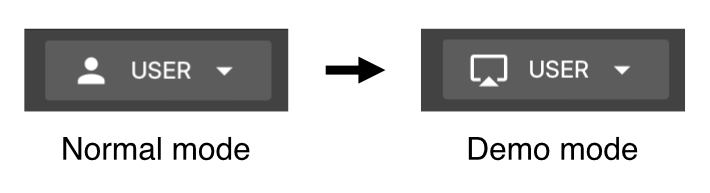(Created page with "== Preferences == ===Default page=== ''Requires OnTakt Frontend version 1.6.0+'' By default, OnTakt will open the Machines page after logging in, but this can be changed per user account from the user menu at the top right -> User settings -> Preferences -> Default page. === Presentation mode === ''Requires OnTakt Frontend version 2.3.15+'' Not to be confused with Screenshare mode, presentation mode suppresses automatic popups that might...") |
No edit summary |
||
| Line 9: | Line 9: | ||
''Requires OnTakt Frontend version 2.3.15+'' | ''Requires OnTakt Frontend version 2.3.15+'' | ||
Presentation mode suppresses automatic popups that might interfere with a kiosk or sign display, such as the release notes dialog that appears after loading a new version or the refresh prompt that appears when OnTakt has been open for a long time. | |||
Presentation mode can be enabled for a single user account from the user menu at the top right -> User settings -> Preferences -> Presentation mode. | Presentation mode can be enabled for a single user account from the user menu at the top right -> User settings -> Preferences -> Presentation mode. | ||
=== Screenshare mode === | |||
''Requires OnTakt Frontend version 2.3.23+'' | |||
Screenshare mode (previously called ''demo mode'') displays fake program and process names from a preset list in place of the real names to avoid revealing properietary shop information when demonstrating OnTakt to visitors or screensharing/recording publicly. | |||
To toggle it, hold the <code>alt</code> key and press <code>d</code> or use the switch in User settings -> Preferences. | |||
When active, the user icon at the top right is replaced with a screen cast icon: | |||
[[File:Demo mode indicator.png]] | |||
Screenshare mode is applied to the current browser. It will persist across logouts/logins (even by different users) and browser restarts, but it will not apply to other browsers (even logged into the same OnTakt user account). | |||
Enabling screenshare mode also disables certain actions that require displaying the actual name, including (but not limited to) | |||
*Viewing program or process audit logs | |||
*Archiving programs or processes | |||
*Deleting programs or processes | |||
*Duplicating processes | |||
[[Category:OnTakt User Guide]] | [[Category:OnTakt User Guide]] | ||
{{DEFAULTSORT:User_settings}} | {{DEFAULTSORT:User_settings}} | ||
Revision as of 19:29, 18 September 2024
Preferences
Default page
Requires OnTakt Frontend version 1.6.0+
By default, OnTakt will open the Machines page after logging in, but this can be changed per user account from the user menu at the top right -> User settings -> Preferences -> Default page.
Presentation mode
Requires OnTakt Frontend version 2.3.15+
Presentation mode suppresses automatic popups that might interfere with a kiosk or sign display, such as the release notes dialog that appears after loading a new version or the refresh prompt that appears when OnTakt has been open for a long time.
Presentation mode can be enabled for a single user account from the user menu at the top right -> User settings -> Preferences -> Presentation mode.
Requires OnTakt Frontend version 2.3.23+
Screenshare mode (previously called demo mode) displays fake program and process names from a preset list in place of the real names to avoid revealing properietary shop information when demonstrating OnTakt to visitors or screensharing/recording publicly.
To toggle it, hold the alt key and press d or use the switch in User settings -> Preferences.
When active, the user icon at the top right is replaced with a screen cast icon:
Screenshare mode is applied to the current browser. It will persist across logouts/logins (even by different users) and browser restarts, but it will not apply to other browsers (even logged into the same OnTakt user account).
Enabling screenshare mode also disables certain actions that require displaying the actual name, including (but not limited to)
- Viewing program or process audit logs
- Archiving programs or processes
- Deleting programs or processes
- Duplicating processes