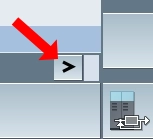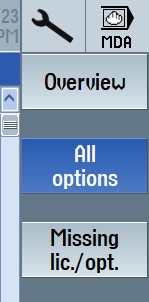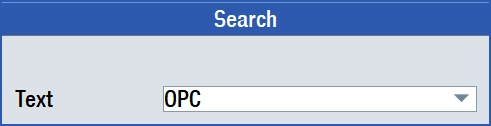No edit summary |
m (Andy moved page Siemens SINUMERIK 840d sl to Siemens SINUMERIK) |
(No difference)
| |
Revision as of 17:05, 21 May 2024
Control configuration
Enabling the OPC-UA server
- Press the
 key.
key. - Switch to the the Setup interface at the bottom of the screen.
- Press the softkey page button at the bottom right of the screen.
- Open the
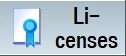 window.
window. - Switch to the "All options" tab at the top right.
- Press the
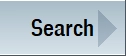 button to the right of the screen.
button to the right of the screen. - Enter "OPC" in the search field.
- Press
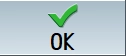 at the bottom right of the screen.
at the bottom right of the screen. - When "Access MyMachine / OPC UA" is highlighted, press the Cancel button at the bottom right of the screen.
- Check the "Set" box for the option if it is not already checked and then press the Back button at the bottom right.
- If the option was not already enabled, restart the control.
Configuring the OPC-UA server
TK
OnTakt configuration
Set the following options in the machine setup area:
- System: OPC-UA
- Model: SINUMERIK 840D sl
- NC URL:
opc.tcp://IP:PORT, whereIPis the IP address of the control andPORTis the configured OPC-UA server port. The port defaults to 4840 if omitted. No path is necessary after the port number. - NC authentication:
username:password, whereusernameandpasswordare the OPC-UA username and password configured in the OPC-UA settings on the control. If this has not been changed, it's probablyOpcUaClient:OpcUaClient.
Part counting
Variable part counting
Instead of using the built-in part counters, OnTakt can also read an R-variable and interpret it as a part counter. This way, the part program can increment the part counter by incrementing an R-variable. For example, the statement R5=R5+1 increments R-variable number 5.