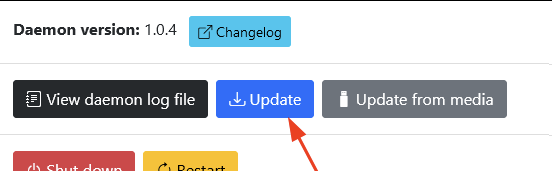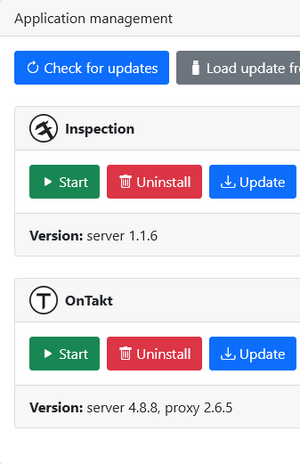No edit summary |
No edit summary |
||
| Line 11: | Line 11: | ||
# Visit the services landing page by visiting the IP address of the OnTakt server, or by clicking Services from the user menu inside OnTakt or Inspection. | # Visit the services landing page by visiting the IP address of the OnTakt server, or by clicking Services from the user menu inside OnTakt or Inspection. | ||
# Switch to the System tab at the top. | # Switch to the System tab at the top. | ||
# Click the Update button under the current "Daemon version" display. | # Click the Update button under the current "Daemon version" display.[[File:OnTakt Daemon update button.png|none|frame]] | ||
# If the update fails to install, try again after restarting the entire server with the Restart button right below the Update button. | # If the update fails to install, try again after restarting the entire server with the Restart button right below the Update button. | ||
# If the update still won't install, [mailto:support@wolframmfg.com?subject=Update OnTakt Daemon contact support]. | # If the update still won't install, [mailto:support@wolframmfg.com?subject=Update OnTakt Daemon contact support]. | ||
== Enabling offline updates for existing offline installations == | == Enabling offline updates for existing offline installations == | ||
Revision as of 19:12, 18 September 2023
The OnTakt Daemon (process name ontaktd) is responsible for running applications such as OnTakt and Inspection, managing system settings and updates, and providing a landing page.
You might be looking for the WolframOS User Guide.
Updating the OnTakt Daemon
- Visit the services landing page by visiting the IP address of the OnTakt server, or by clicking Services from the user menu inside OnTakt or Inspection.
- Switch to the System tab at the top.
- Click the Update button under the current "Daemon version" display.
- If the update fails to install, try again after restarting the entire server with the Restart button right below the Update button.
- If the update still won't install, contact support.
Enabling offline updates for existing offline installations
OnTakt Daemon versions before 1.0.0 could not install system or service updates without an internet connection. Upgrading to the version 1.0.0 or later from a pre-1.0.0 version requires an internet connection to download additional software after installation. To upgrade an offline installation from a pre-1.0.0 version to a version that supports offline updates, follow the steps below:
- Move the IPC to a network with internet access, including updating IP address settings if necessary. Note the old configuration to reapply later if anything needs to be changed.
- Click the system update button to download and install the latest daemon version and other system updates.
- When the system update completes, reboot the IPC with the system restart button.
- When it comes back online, wait for it to download the rest of the components it needs. Until this completes, the service controls will say "Start" even if they're running, and service controls (including updates) won't work.
- Install service updates by clicking the update button under each service. This could be done offline afterwards, but it's easier to do it while it's online anyway.
- Put the IPC back on the machine network. Reapply any static IP settings that were removed in step 1.