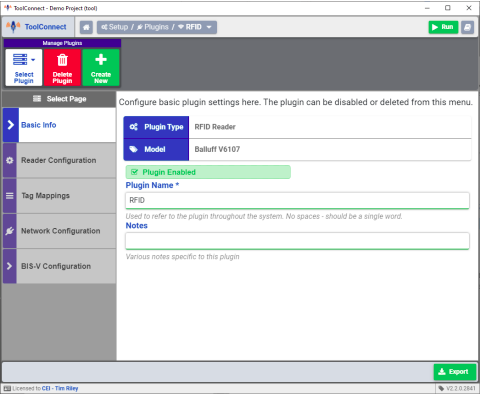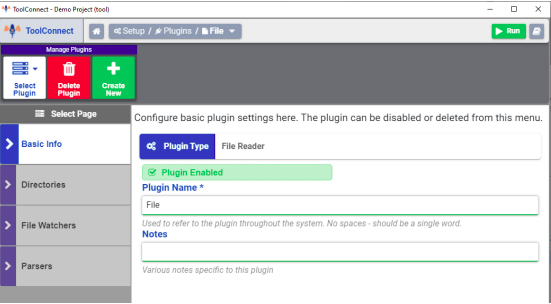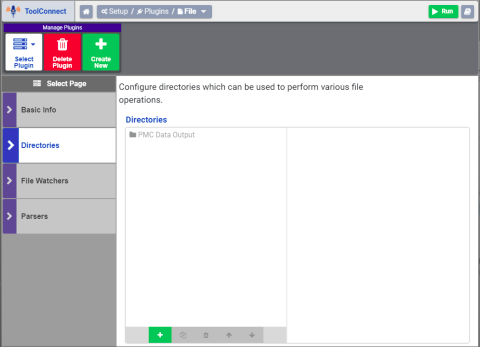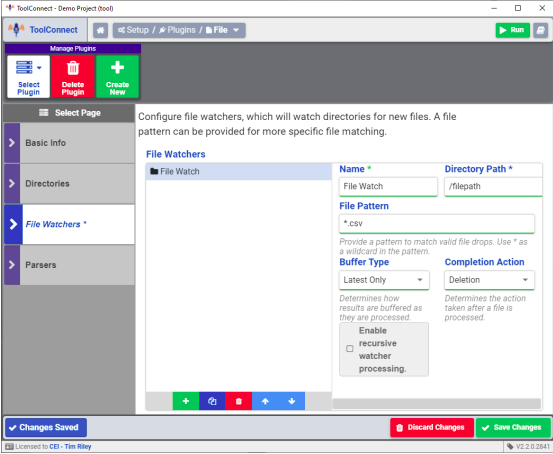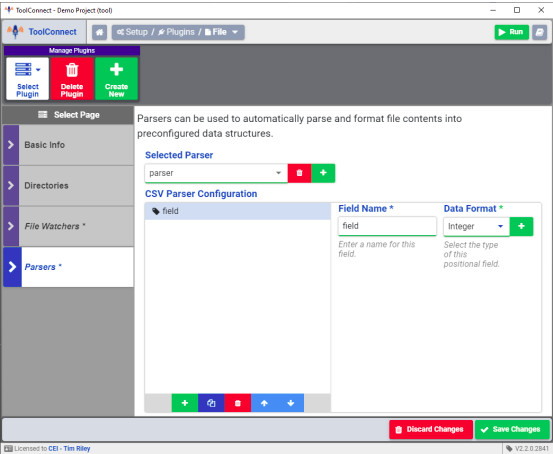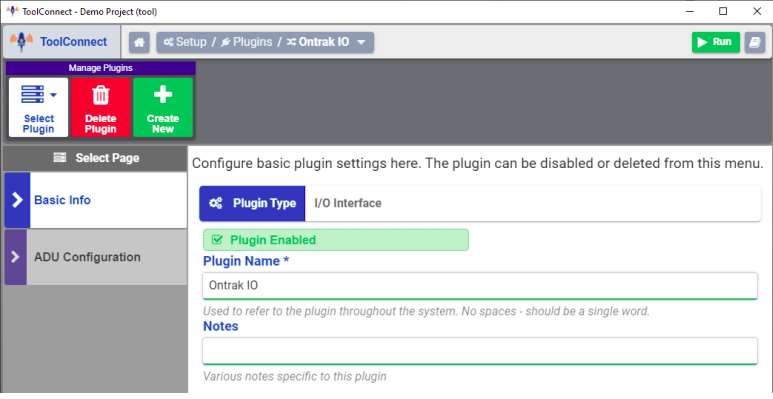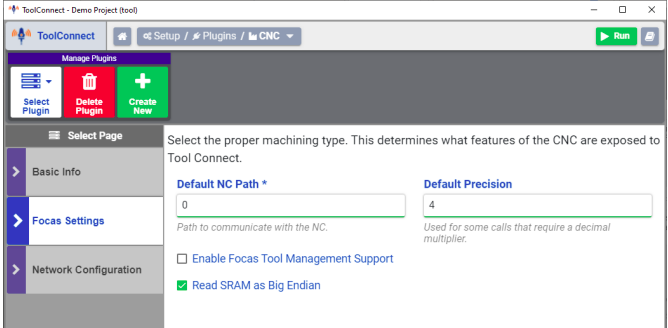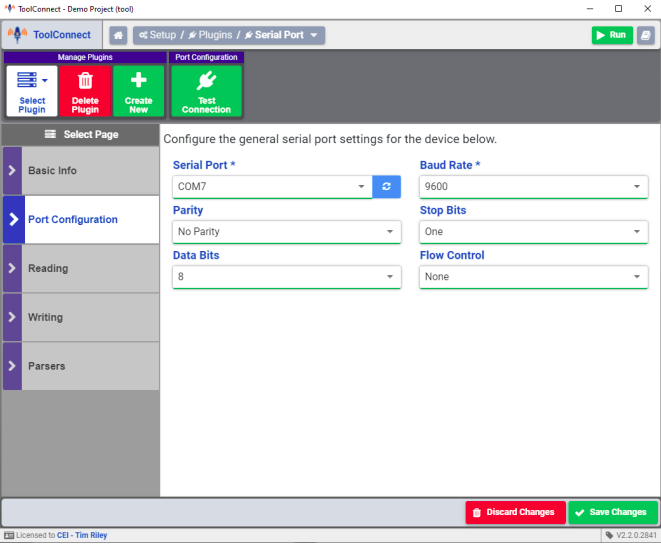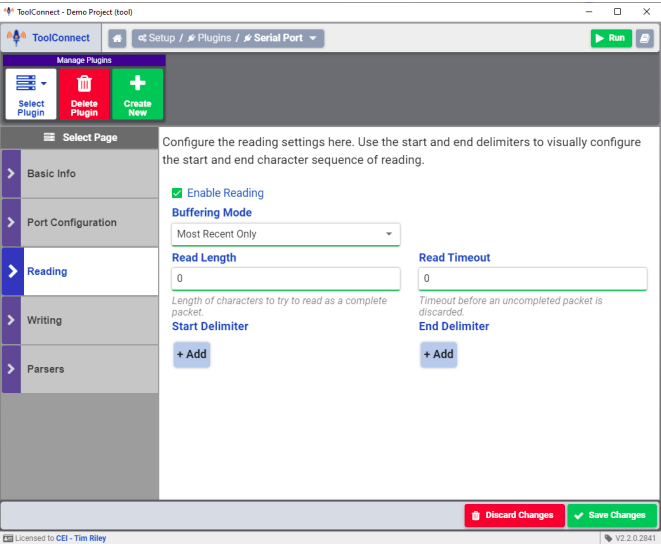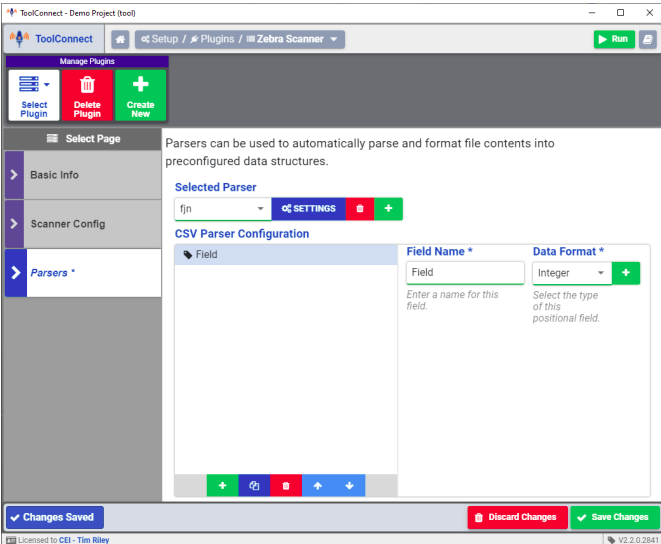Back to MiConnect Categories Page
The Plug-in manager allows creating, editing and deleting of Tool connect plug-ins. Any plug-ins configured are available for use in the routine editor.
Parser Types
Some plug-ins require a parser type to be selected in order to determine how the data received is processed and formatted by Tool Connect. The following parser types are available:
- Positional: Allows parsing in sections of bytes. Each section has a start index and a length
- CSV: Tag data is parsed in character separated format. The separator is configurable
- XML: Allows parsing values within basic xml documents containing elements and identifiers
- JSON: Allows parsing JSON objects based on JSON V2 schema
RFID Reader
The RFID Reader plug-in configures communication between Tool Connect and RFID chip readers. Tool Connect supports the following RFID readers:
- Balluff - The following models are available:
- C6027
- C650
- M407
- V6107
- Siemens - The following models are available:
- RF182C
- RF200
Note: RFID Reader plug-in settings may vary per RFID reader model
Basic Info
The basic info page displays the plug-in type and RFID reader model number. The Plugin name and description can be edited here.
File Reader
The file reader plug-in establishes directories that Tool Connect can access to perform various file operations, including but not limited to reading and writing files. When a file event occurs, Tool Connect can automatically parse and format the file contents into a preconfigured data structure for use in Tool Connect.
Basic Info
The basic info page displays the plug-in type. The plug-in name and description can be edited here.
Directories
The directories page is used to establish which directories Tool Connect can access to perform various file operations.
File Watchers
The File Watchers page configures file watchers that monitor specified directories for any file changes. If a file pattern is specified, the file watcher will only process new files that match the file pattern. The file watcher settings are as follows:
- Name: Represents how the file watcher is displayed in Tool Connect
- Directory Path: The file directory that the file watcher is monitoring for file changes.
- File pattern: If a specific file pattern or extension is set, the file watcher will only process new files that match the specified file pattern. An asterisk "*" acts as a wildcard in the file pattern. (ex. *.csv)
- Buffer type: Determines how results are buffered as they are processed. the following options are available:
- Latest Only: If multiple file changes have occurred, Tool Connect only reads and processes the latest file
- Buffer All: Tool Connect creates a buffer of files when multiple file events occur and processes the files one at a time on a first in first out basis.
- Completion Action: Determines what happens to a file after it has been processed. Options are None, Rename, and Deletion
- Enable Recursive Watcher Processing: When enabled, Tool Connect also monitors sub folders in the specified directory for any file changes
Parsers
Parsers are used to automatically parse and format the file contents processed by the file reader into a preconfigured data structure.
I/O Interface
The I/O Interface plug-in establishes communication between Tool Connect and compatible I/O devices.
Basic Info
The basic info page displays the plug-in type. The plug-in name and description can be edited here.
ADU Configuration (Ontrak ADU208)
The ADU configuration page determines which Ontrak ADU device that Tool Connect is communicating with. The settings are as follows:
- Connect to First Available device: When enabled, Tool Connect establishes connection for the I/O plug-in to the first available I/O device on system startup. If disabled, a device serial number must be entered for connection to the device to be established.
- Device Serial Number: The serial number located on the Ontrak ADU device.
CEI CNC Machine
CEI CNC Machine plug-in is used to establish communications between Tool Connect and various CNC Machines. When creating a CNC machine plug-in, a server must be selected for communication to be established. The following CNC machines are compatibility with Tool Connect:
- Brother
- Fagor
- Fanuc
- Heidenhain
- Mazak
- Mitsubishi
- Mori
- Okuma
- Siemens
Basic Info
The basic info page displays the plug-in and CNC types. The plug-in name and description can be edited here.
CNC Settings
The CNC settings page determines which CNC features from the selected CNC type are available in Tool Connect. The settings available on this page vary depending on the CNC selected.
Network Configuration
The network configuration page establishes network communication settings for the CNC. The settings are as follows:
- IP Address / Host name: IP Address or host name of the CNC
- Port Number: Port number of the CNC server
- Default Timeout: The default timeout for CNC commands, input in ms
Serial Port
Basic Info
The basic info page displays the plug-in and CNC types. The plug-in name and description can be edited here.
Port Configuration
The port configuration page establishes serial communication settings for communication via serial port. The settings are as follows:
- Serial Port
- Baud Rate
- Parity
- Stop Bits
- Data Bits
- Flow Control
Note: The port settings must match the serial port settings on connected serial device for communication to be established.
Reading
The Reading page establishes the format for readable serial through the selected serial port. The settings are as follows:
- Enable Reading - Enables reading serial strings through the selected serial port
- Read Length - the length of characters to be read as a complete packet
- Read Timeout - The amount of time before an incomplete packet is discarded
- Start Delimiter - Determines the character(s) at the start of the serial packet
- End Delimiter - Determines the character(s) at the start of the serial packet
Writing
The Writing page establishes the format for writing serial strings through the selected serial port. The settings are as follows:
- Enable Writing - Enables writing serial strings through the selected serial port
- Start Delimiter - Determines the character(s) at the start of the serial packet
- End Delimiter - Determines the character(s) at the start of the serial packet
Note: Start and end delimiters are automatically amended to the serial string sent when writing on the serial port.
Parsers
Parsers can be used to automatically parse and format the file contents processed by serial port into a preconfigured data structure.
Zebra Scanner
The Zebra Scanner plug-in establishes communication with a Zebra barcode scanner and establishes how the data read from the barcode is parsed in Tool Connect
Note: The Zebra scanner core libraries need to be installed separately for communication with the Zebra scanner to be established.
Basic Info
The basic info page displays the plug-in. The plug-in name and description can be edited here.
Scanner Configuration
The Scanner configuration page determines which Zebra Scanner device that Tool Connect is communicating with. The settings are as follows:
- Serial Number: The serial number of the Zebra barcode scanner
- Connect to First Available device: Connects to the first available Zebra scanner that Tool Connect detects
- Default Parser: Selects a parse to automatically run when data is loaded from the barcode scanner.
- Buffer all received scanner data into a queue: When enabled, Tool Connect will buffer scanner data in a queue until it is all processed. This allows the device to continue scanning barcodes while Tool Connect is processing the data.
Parsers
Parsers can be used to automatically parse and format the file contents processed by serial port into a preconfigured data structure.
Note: The Zebra Scanner plug-in provides additional functionality that is not available when configuring a scanner through the serial port plug-in