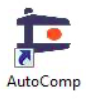Introduction
Caron Engineering’s AutoComp system is an automatic tool compensation system that provides closed-loop machine control and automatic tool wear feedback for turning, grinding and milling operations.
AutoComp calculates tool compensation based on tolerance and compensation limits defined for each measurement. The system then sends tool compensation data directly to the CNC.
AutoComp measures tool wear by accumulating tool offsets over successive machine cycles and provides a graphic indication of wear to the operator in a user-friendly interface. Four graphic formats for viewing data are available to the user.
Tool Compensation Functionality
AutoComp automatically corrects for tool wear and other process deviations by transmitting the measured deviation directly into the CNC offset tables.
Flexible configuration for tool compensation. AutoComp collects data in real time from a gaging device, and can be configured to:
- Compensate each dimension directly, or
- Calculate a running average (also called a trend), which is compared to user-programmed tool compensation limits. If the average exceeds the limit, the CNC receives a compensation value. The advantage in making compensation decisions based on running averages instead of single part measurements is that AutoComp can stabilize its response to variation. The running average feature ignores small and unpredictable variations in the process, compensating instead for large and consistent variations such as tool wear.
- Automatic or manual loading of data. The AutoComp system can be configured to process gage data from automatic gaging loaded by a robot, or to support manual gaging loaded by an operator.
Historical data. AutoComp maintains historical data for each cycle of measurements, to be analyzed at any time.
The process flow diagram outlines the basic function of the AutoComp system in a machine tool environment.
Process Flow Diagram
Starting and Exiting AutoComp
To start AutoComp, click on AutoComp in the programs list, start menu, or the AutoComp desktop icon:
To close the AutoComp application:
- From Supervisor Level, click on the X in the upper right corner of the Main Window.
- From Operator Level, click on the X in the upper right corner of the Main Window. Type the supervisor password and press Enter.
The application closes.